Server(Required) Character Class(Required) Race(Required) Gender(Required) Faction Comments
Optional. Anything you would like to say about your character or outfit. This will show on your post.
Featured Image(Required) Accepted file types: jpg, jpeg, png, gif.
Required. This will show as the thumbnail for your post. It will not show on the post itself.
Image 1(Required) Accepted file types: jpg, jpeg, png, gif.
Image 2 Accepted file types: jpg, jpeg, png, gif.
Image 3 Accepted file types: jpg, jpeg, png, gif.
Image 4 Accepted file types: jpg, jpeg, png, gif.
Image 5 Accepted file types: jpg, jpeg, png, gif.
Image 6 Accepted file types: jpg, jpeg, png, gif.
Image 7 Accepted file types: jpg, jpeg, png, gif.
Head / Hat Primary Dye Select a category Abyssal Beryl Adamantine Silver Adept Purple Adventurer Brown Aetherial Blue Akatosh's Scales Gold Alchemist Bilious Alik'r Lapis Amethyst Violet Anequina Sunrise Antique Brass Antique Silver Apprentice Blue Apricot Orange Apricot Outrage Arcane Blue Ash'abah Hood Gray Ashland Gray Aspect Red Atmoran Bronze Aurora Green Automaton Bronze Ayleid Gold Bandit Brown Battaglir Green Beast Collector Violet Bedlam Purple Birch White Blackreach Blue Blademaster's Mauve Blood Gold Bloodroot Wine Boethiah Gray Book Cover Brown Boss Butcher Brown Brewer's Ale Brown Brightfern Green Bugloss Blue Captain's Violet Cardship Crimson Celestial Violet Centurion Metal Champion Red Chivalric Silver Clothier Purple Coldharbour Ash Black Colossus Brass Colovian Deep Brown Contraband Violet Corporal's Green Covenant Blue Covenant Conqueror Blue Covenant Fisher Blue Covenant Vanquisher Violet Craftmaster Gold Craglorn Crimson Cyrodilic Steel Daedric Red Darkstorm Emerald Deceit Orange Dibella's Blush Divine Gold Dolmen Deep Blue Dominion Conqueror Yellow Dominion Fisher Yellow Dominion Vanquisher Green Dominion Yellow Doomcrag Verdigris Dragonknight's Blood Dragonstar Red Dragonthorn Yellow Dried Blood Brown Drowned Cobalt Dungeon Victor Turquoise Dusky Bronze Dwarven Bronze Earthforge Iron Gray Ebon Sapphire Elemental White Enchanter Tangerine Entoloma Blue Epic Violet Essence Green Evermore Gold Expert Gray Explorer Green Eyevea Blue Faded Dwemer Scholar Red Falinesti Green Fighters Guild Red Firedrake's Flame Flame-Knight Light Red Forest Footpad Green Forge Ember Red Gangrene Green General's Gold Glenbridge Green Graht-Bark Brown Grand Overlord's Brass Grand Overlord's Violet Grand Warlock's Violet Guardian Blue Haunted Moor Mauve Hazardous Chartreuse Heartlands Umber Hist Green Hlaalu Gold Hollowfang Cruor Hunding Gold Hunter Green Hyacinth Pink Indomitable Violet Indoril Blue Ironweed Violet Jode Red Julianos White Jute Green Khenarthi Red King Orgnum's Wine Kresh Flower Red Lamae's White Legate's Black Legendary Gold Legionary's Lead Liar's Linen Lyncanthrope Gray Mages Guild Blue Magnus Setting Red Mammoth Fur Brown Maormer-Eyes Gray Marble White Marshnettle Titian Master Adventurer Purple Master Gold Mastic Yellow Moonshadow Orchid Moonstone White Mort Flesh White Motif Master Brown Motif Pattern Blue Mudcrab Maroon Mundus Blue Murder Mahogany Nacreous Purple Necromancer Blue Netch Jelly Blue New Life Cerulean Nibenay Trout Green Nightblade's Indigo Nightshade Purple Nirncrux Red Nirnroot Gray Novice Tan Noxophilic Black Oblivion Vermilion Obsidian Black Ophidian Jade Orichalc Green Overlord's Purple Pact Blood Red Pact Conqueror Red Pact Fisher Red Pact Vanquisher Brown Palatine's White Patron's Gold Pellitine Coral Pillager Purple Pit Daemon's Poison Polished Steel Gray Potency Blue Prefect's Gray Provisioner Brown Putrid Flesh Teal Pyandonean Purple Quester Yellow Rank 1 Materials Rank 10 Materials Rank 2 Materials Rank 3 Materials Rank 4 Materials Rank 5 Materials Rank 6 Materials Rank 7 Materials Rank 8 Materials Rank 9 Materials Ransacker Blue Raw Hide Tan Recipe Reaper Red Red Diamond Red Regicide Red Restorative Gold Riften Copper Roister's Cerluean Ruby Throne Red Scaled Court Brown Scintillating Scarlet Scrivener's Ultramarine Senche-Tiger Orange Sergeant's Charcoal Shadowfoot Gray Shein Violet Shrike Blue Sigil Orange Silvenar Green Slaughterfish Flesh Pink Smith Steel Blue Somber Cerise Sorcerers'-Bane Violet Soul Gem Purple Soul Shriven Gray Soul Shriven Pale Spectral Blue Spriggan Green Stahlrim Chrome Starlight Gold Stendarr White Stormlord's Lightning Strangler Maw Red Sulfer Pools Yellow Superior Blue Syffim Red Tainted Turquoise Telvanni Brown Templar's Last Dawn Thalmor Black Tombstone Gray Tower White-Gold Transliminal Violet Tribune's Steel Trolls Fur Brown Undaunted Bronze Varla White Vehk's Mystic Blue Vine Green Viridian Venom Void Pitch Voidstone Violet Volunteer's Iron Warden's Moss Green Warlord's Red Warrior's Steel Wayrest Royal Purple Welkynd Blue Windhelm Steel Wisp Blue Wolf's Fur Brown Woodsman Green Woodworker Yellow Wyrd Tree Green Yokudan Cod Tan
Head / Hat Secondary Dye Select a category Abyssal Beryl Adamantine Silver Adept Purple Adventurer Brown Aetherial Blue Akatosh's Scales Gold Alchemist Bilious Alik'r Lapis Amethyst Violet Anequina Sunrise Antique Brass Antique Silver Apprentice Blue Apricot Orange Apricot Outrage Arcane Blue Ash'abah Hood Gray Ashland Gray Aspect Red Atmoran Bronze Aurora Green Automaton Bronze Ayleid Gold Bandit Brown Battaglir Green Beast Collector Violet Bedlam Purple Birch White Blackreach Blue Blademaster's Mauve Blood Gold Bloodroot Wine Boethiah Gray Book Cover Brown Boss Butcher Brown Brewer's Ale Brown Brightfern Green Bugloss Blue Captain's Violet Cardship Crimson Celestial Violet Centurion Metal Champion Red Chivalric Silver Clothier Purple Coldharbour Ash Black Colossus Brass Colovian Deep Brown Contraband Violet Corporal's Green Covenant Blue Covenant Conqueror Blue Covenant Fisher Blue Covenant Vanquisher Violet Craftmaster Gold Craglorn Crimson Cyrodilic Steel Daedric Red Darkstorm Emerald Deceit Orange Dibella's Blush Divine Gold Dolmen Deep Blue Dominion Conqueror Yellow Dominion Fisher Yellow Dominion Vanquisher Green Dominion Yellow Doomcrag Verdigris Dragonknight's Blood Dragonstar Red Dragonthorn Yellow Dried Blood Brown Drowned Cobalt Dungeon Victor Turquoise Dusky Bronze Dwarven Bronze Earthforge Iron Gray Ebon Sapphire Elemental White Enchanter Tangerine Entoloma Blue Epic Violet Essence Green Evermore Gold Expert Gray Explorer Green Eyevea Blue Faded Dwemer Scholar Red Falinesti Green Fighters Guild Red Firedrake's Flame Flame-Knight Light Red Forest Footpad Green Forge Ember Red Gangrene Green General's Gold Glenbridge Green Graht-Bark Brown Grand Overlord's Brass Grand Overlord's Violet Grand Warlock's Violet Guardian Blue Haunted Moor Mauve Hazardous Chartreuse Heartlands Umber Hist Green Hlaalu Gold Hollowfang Cruor Hunding Gold Hunter Green Hyacinth Pink Indomitable Violet Indoril Blue Ironweed Violet Jode Red Julianos White Jute Green Khenarthi Red King Orgnum's Wine Kresh Flower Red Lamae's White Legate's Black Legendary Gold Legionary's Lead Liar's Linen Lyncanthrope Gray Mages Guild Blue Magnus Setting Red Mammoth Fur Brown Maormer-Eyes Gray Marble White Marshnettle Titian Master Adventurer Purple Master Gold Mastic Yellow Moonshadow Orchid Moonstone White Mort Flesh White Motif Master Brown Motif Pattern Blue Mudcrab Maroon Mundus Blue Murder Mahogany Nacreous Purple Necromancer Blue Netch Jelly Blue New Life Cerulean Nibenay Trout Green Nightblade's Indigo Nightshade Purple Nirncrux Red Nirnroot Gray Novice Tan Noxophilic Black Oblivion Vermilion Obsidian Black Ophidian Jade Orichalc Green Overlord's Purple Pact Blood Red Pact Conqueror Red Pact Fisher Red Pact Vanquisher Brown Palatine's White Patron's Gold Pellitine Coral Pillager Purple Pit Daemon's Poison Polished Steel Gray Potency Blue Prefect's Gray Provisioner Brown Putrid Flesh Teal Pyandonean Purple Quester Yellow Rank 1 Materials Rank 10 Materials Rank 2 Materials Rank 3 Materials Rank 4 Materials Rank 5 Materials Rank 6 Materials Rank 7 Materials Rank 8 Materials Rank 9 Materials Ransacker Blue Raw Hide Tan Recipe Reaper Red Red Diamond Red Regicide Red Restorative Gold Riften Copper Roister's Cerluean Ruby Throne Red Scaled Court Brown Scintillating Scarlet Scrivener's Ultramarine Senche-Tiger Orange Sergeant's Charcoal Shadowfoot Gray Shein Violet Shrike Blue Sigil Orange Silvenar Green Slaughterfish Flesh Pink Smith Steel Blue Somber Cerise Sorcerers'-Bane Violet Soul Gem Purple Soul Shriven Gray Soul Shriven Pale Spectral Blue Spriggan Green Stahlrim Chrome Starlight Gold Stendarr White Stormlord's Lightning Strangler Maw Red Sulfer Pools Yellow Superior Blue Syffim Red Tainted Turquoise Telvanni Brown Templar's Last Dawn Thalmor Black Tombstone Gray Tower White-Gold Transliminal Violet Tribune's Steel Trolls Fur Brown Undaunted Bronze Varla White Vehk's Mystic Blue Vine Green Viridian Venom Void Pitch Voidstone Violet Volunteer's Iron Warden's Moss Green Warlord's Red Warrior's Steel Wayrest Royal Purple Welkynd Blue Windhelm Steel Wisp Blue Wolf's Fur Brown Woodsman Green Woodworker Yellow Wyrd Tree Green Yokudan Cod Tan
Head / Hat Tertiary Dye Select a category Abyssal Beryl Adamantine Silver Adept Purple Adventurer Brown Aetherial Blue Akatosh's Scales Gold Alchemist Bilious Alik'r Lapis Amethyst Violet Anequina Sunrise Antique Brass Antique Silver Apprentice Blue Apricot Orange Apricot Outrage Arcane Blue Ash'abah Hood Gray Ashland Gray Aspect Red Atmoran Bronze Aurora Green Automaton Bronze Ayleid Gold Bandit Brown Battaglir Green Beast Collector Violet Bedlam Purple Birch White Blackreach Blue Blademaster's Mauve Blood Gold Bloodroot Wine Boethiah Gray Book Cover Brown Boss Butcher Brown Brewer's Ale Brown Brightfern Green Bugloss Blue Captain's Violet Cardship Crimson Celestial Violet Centurion Metal Champion Red Chivalric Silver Clothier Purple Coldharbour Ash Black Colossus Brass Colovian Deep Brown Contraband Violet Corporal's Green Covenant Blue Covenant Conqueror Blue Covenant Fisher Blue Covenant Vanquisher Violet Craftmaster Gold Craglorn Crimson Cyrodilic Steel Daedric Red Darkstorm Emerald Deceit Orange Dibella's Blush Divine Gold Dolmen Deep Blue Dominion Conqueror Yellow Dominion Fisher Yellow Dominion Vanquisher Green Dominion Yellow Doomcrag Verdigris Dragonknight's Blood Dragonstar Red Dragonthorn Yellow Dried Blood Brown Drowned Cobalt Dungeon Victor Turquoise Dusky Bronze Dwarven Bronze Earthforge Iron Gray Ebon Sapphire Elemental White Enchanter Tangerine Entoloma Blue Epic Violet Essence Green Evermore Gold Expert Gray Explorer Green Eyevea Blue Faded Dwemer Scholar Red Falinesti Green Fighters Guild Red Firedrake's Flame Flame-Knight Light Red Forest Footpad Green Forge Ember Red Gangrene Green General's Gold Glenbridge Green Graht-Bark Brown Grand Overlord's Brass Grand Overlord's Violet Grand Warlock's Violet Guardian Blue Haunted Moor Mauve Hazardous Chartreuse Heartlands Umber Hist Green Hlaalu Gold Hollowfang Cruor Hunding Gold Hunter Green Hyacinth Pink Indomitable Violet Indoril Blue Ironweed Violet Jode Red Julianos White Jute Green Khenarthi Red King Orgnum's Wine Kresh Flower Red Lamae's White Legate's Black Legendary Gold Legionary's Lead Liar's Linen Lyncanthrope Gray Mages Guild Blue Magnus Setting Red Mammoth Fur Brown Maormer-Eyes Gray Marble White Marshnettle Titian Master Adventurer Purple Master Gold Mastic Yellow Moonshadow Orchid Moonstone White Mort Flesh White Motif Master Brown Motif Pattern Blue Mudcrab Maroon Mundus Blue Murder Mahogany Nacreous Purple Necromancer Blue Netch Jelly Blue New Life Cerulean Nibenay Trout Green Nightblade's Indigo Nightshade Purple Nirncrux Red Nirnroot Gray Novice Tan Noxophilic Black Oblivion Vermilion Obsidian Black Ophidian Jade Orichalc Green Overlord's Purple Pact Blood Red Pact Conqueror Red Pact Fisher Red Pact Vanquisher Brown Palatine's White Patron's Gold Pellitine Coral Pillager Purple Pit Daemon's Poison Polished Steel Gray Potency Blue Prefect's Gray Provisioner Brown Putrid Flesh Teal Pyandonean Purple Quester Yellow Rank 1 Materials Rank 10 Materials Rank 2 Materials Rank 3 Materials Rank 4 Materials Rank 5 Materials Rank 6 Materials Rank 7 Materials Rank 8 Materials Rank 9 Materials Ransacker Blue Raw Hide Tan Recipe Reaper Red Red Diamond Red Regicide Red Restorative Gold Riften Copper Roister's Cerluean Ruby Throne Red Scaled Court Brown Scintillating Scarlet Scrivener's Ultramarine Senche-Tiger Orange Sergeant's Charcoal Shadowfoot Gray Shein Violet Shrike Blue Sigil Orange Silvenar Green Slaughterfish Flesh Pink Smith Steel Blue Somber Cerise Sorcerers'-Bane Violet Soul Gem Purple Soul Shriven Gray Soul Shriven Pale Spectral Blue Spriggan Green Stahlrim Chrome Starlight Gold Stendarr White Stormlord's Lightning Strangler Maw Red Sulfer Pools Yellow Superior Blue Syffim Red Tainted Turquoise Telvanni Brown Templar's Last Dawn Thalmor Black Tombstone Gray Tower White-Gold Transliminal Violet Tribune's Steel Trolls Fur Brown Undaunted Bronze Varla White Vehk's Mystic Blue Vine Green Viridian Venom Void Pitch Voidstone Violet Volunteer's Iron Warden's Moss Green Warlord's Red Warrior's Steel Wayrest Royal Purple Welkynd Blue Windhelm Steel Wisp Blue Wolf's Fur Brown Woodsman Green Woodworker Yellow Wyrd Tree Green Yokudan Cod Tan
Shoulders Primary Dye Select a category Abyssal Beryl Adamantine Silver Adept Purple Adventurer Brown Aetherial Blue Akatosh's Scales Gold Alchemist Bilious Alik'r Lapis Amethyst Violet Anequina Sunrise Antique Brass Antique Silver Apprentice Blue Apricot Orange Apricot Outrage Arcane Blue Ash'abah Hood Gray Ashland Gray Aspect Red Atmoran Bronze Aurora Green Automaton Bronze Ayleid Gold Bandit Brown Battaglir Green Beast Collector Violet Bedlam Purple Birch White Blackreach Blue Blademaster's Mauve Blood Gold Bloodroot Wine Boethiah Gray Book Cover Brown Boss Butcher Brown Brewer's Ale Brown Brightfern Green Bugloss Blue Captain's Violet Cardship Crimson Celestial Violet Centurion Metal Champion Red Chivalric Silver Clothier Purple Coldharbour Ash Black Colossus Brass Colovian Deep Brown Contraband Violet Corporal's Green Covenant Blue Covenant Conqueror Blue Covenant Fisher Blue Covenant Vanquisher Violet Craftmaster Gold Craglorn Crimson Cyrodilic Steel Daedric Red Darkstorm Emerald Deceit Orange Dibella's Blush Divine Gold Dolmen Deep Blue Dominion Conqueror Yellow Dominion Fisher Yellow Dominion Vanquisher Green Dominion Yellow Doomcrag Verdigris Dragonknight's Blood Dragonstar Red Dragonthorn Yellow Dried Blood Brown Drowned Cobalt Dungeon Victor Turquoise Dusky Bronze Dwarven Bronze Earthforge Iron Gray Ebon Sapphire Elemental White Enchanter Tangerine Entoloma Blue Epic Violet Essence Green Evermore Gold Expert Gray Explorer Green Eyevea Blue Faded Dwemer Scholar Red Falinesti Green Fighters Guild Red Firedrake's Flame Flame-Knight Light Red Forest Footpad Green Forge Ember Red Gangrene Green General's Gold Glenbridge Green Graht-Bark Brown Grand Overlord's Brass Grand Overlord's Violet Grand Warlock's Violet Guardian Blue Haunted Moor Mauve Hazardous Chartreuse Heartlands Umber Hist Green Hlaalu Gold Hollowfang Cruor Hunding Gold Hunter Green Hyacinth Pink Indomitable Violet Indoril Blue Ironweed Violet Jode Red Julianos White Jute Green Khenarthi Red King Orgnum's Wine Kresh Flower Red Lamae's White Legate's Black Legendary Gold Legionary's Lead Liar's Linen Lyncanthrope Gray Mages Guild Blue Magnus Setting Red Mammoth Fur Brown Maormer-Eyes Gray Marble White Marshnettle Titian Master Adventurer Purple Master Gold Mastic Yellow Moonshadow Orchid Moonstone White Mort Flesh White Motif Master Brown Motif Pattern Blue Mudcrab Maroon Mundus Blue Murder Mahogany Nacreous Purple Necromancer Blue Netch Jelly Blue New Life Cerulean Nibenay Trout Green Nightblade's Indigo Nightshade Purple Nirncrux Red Nirnroot Gray Novice Tan Noxophilic Black Oblivion Vermilion Obsidian Black Ophidian Jade Orichalc Green Overlord's Purple Pact Blood Red Pact Conqueror Red Pact Fisher Red Pact Vanquisher Brown Palatine's White Patron's Gold Pellitine Coral Pillager Purple Pit Daemon's Poison Polished Steel Gray Potency Blue Prefect's Gray Provisioner Brown Putrid Flesh Teal Pyandonean Purple Quester Yellow Rank 1 Materials Rank 10 Materials Rank 2 Materials Rank 3 Materials Rank 4 Materials Rank 5 Materials Rank 6 Materials Rank 7 Materials Rank 8 Materials Rank 9 Materials Ransacker Blue Raw Hide Tan Recipe Reaper Red Red Diamond Red Regicide Red Restorative Gold Riften Copper Roister's Cerluean Ruby Throne Red Scaled Court Brown Scintillating Scarlet Scrivener's Ultramarine Senche-Tiger Orange Sergeant's Charcoal Shadowfoot Gray Shein Violet Shrike Blue Sigil Orange Silvenar Green Slaughterfish Flesh Pink Smith Steel Blue Somber Cerise Sorcerers'-Bane Violet Soul Gem Purple Soul Shriven Gray Soul Shriven Pale Spectral Blue Spriggan Green Stahlrim Chrome Starlight Gold Stendarr White Stormlord's Lightning Strangler Maw Red Sulfer Pools Yellow Superior Blue Syffim Red Tainted Turquoise Telvanni Brown Templar's Last Dawn Thalmor Black Tombstone Gray Tower White-Gold Transliminal Violet Tribune's Steel Trolls Fur Brown Undaunted Bronze Varla White Vehk's Mystic Blue Vine Green Viridian Venom Void Pitch Voidstone Violet Volunteer's Iron Warden's Moss Green Warlord's Red Warrior's Steel Wayrest Royal Purple Welkynd Blue Windhelm Steel Wisp Blue Wolf's Fur Brown Woodsman Green Woodworker Yellow Wyrd Tree Green Yokudan Cod Tan
Shoulders Secondary Dye Select a category Abyssal Beryl Adamantine Silver Adept Purple Adventurer Brown Aetherial Blue Akatosh's Scales Gold Alchemist Bilious Alik'r Lapis Amethyst Violet Anequina Sunrise Antique Brass Antique Silver Apprentice Blue Apricot Orange Apricot Outrage Arcane Blue Ash'abah Hood Gray Ashland Gray Aspect Red Atmoran Bronze Aurora Green Automaton Bronze Ayleid Gold Bandit Brown Battaglir Green Beast Collector Violet Bedlam Purple Birch White Blackreach Blue Blademaster's Mauve Blood Gold Bloodroot Wine Boethiah Gray Book Cover Brown Boss Butcher Brown Brewer's Ale Brown Brightfern Green Bugloss Blue Captain's Violet Cardship Crimson Celestial Violet Centurion Metal Champion Red Chivalric Silver Clothier Purple Coldharbour Ash Black Colossus Brass Colovian Deep Brown Contraband Violet Corporal's Green Covenant Blue Covenant Conqueror Blue Covenant Fisher Blue Covenant Vanquisher Violet Craftmaster Gold Craglorn Crimson Cyrodilic Steel Daedric Red Darkstorm Emerald Deceit Orange Dibella's Blush Divine Gold Dolmen Deep Blue Dominion Conqueror Yellow Dominion Fisher Yellow Dominion Vanquisher Green Dominion Yellow Doomcrag Verdigris Dragonknight's Blood Dragonstar Red Dragonthorn Yellow Dried Blood Brown Drowned Cobalt Dungeon Victor Turquoise Dusky Bronze Dwarven Bronze Earthforge Iron Gray Ebon Sapphire Elemental White Enchanter Tangerine Entoloma Blue Epic Violet Essence Green Evermore Gold Expert Gray Explorer Green Eyevea Blue Faded Dwemer Scholar Red Falinesti Green Fighters Guild Red Firedrake's Flame Flame-Knight Light Red Forest Footpad Green Forge Ember Red Gangrene Green General's Gold Glenbridge Green Graht-Bark Brown Grand Overlord's Brass Grand Overlord's Violet Grand Warlock's Violet Guardian Blue Haunted Moor Mauve Hazardous Chartreuse Heartlands Umber Hist Green Hlaalu Gold Hollowfang Cruor Hunding Gold Hunter Green Hyacinth Pink Indomitable Violet Indoril Blue Ironweed Violet Jode Red Julianos White Jute Green Khenarthi Red King Orgnum's Wine Kresh Flower Red Lamae's White Legate's Black Legendary Gold Legionary's Lead Liar's Linen Lyncanthrope Gray Mages Guild Blue Magnus Setting Red Mammoth Fur Brown Maormer-Eyes Gray Marble White Marshnettle Titian Master Adventurer Purple Master Gold Mastic Yellow Moonshadow Orchid Moonstone White Mort Flesh White Motif Master Brown Motif Pattern Blue Mudcrab Maroon Mundus Blue Murder Mahogany Nacreous Purple Necromancer Blue Netch Jelly Blue New Life Cerulean Nibenay Trout Green Nightblade's Indigo Nightshade Purple Nirncrux Red Nirnroot Gray Novice Tan Noxophilic Black Oblivion Vermilion Obsidian Black Ophidian Jade Orichalc Green Overlord's Purple Pact Blood Red Pact Conqueror Red Pact Fisher Red Pact Vanquisher Brown Palatine's White Patron's Gold Pellitine Coral Pillager Purple Pit Daemon's Poison Polished Steel Gray Potency Blue Prefect's Gray Provisioner Brown Putrid Flesh Teal Pyandonean Purple Quester Yellow Rank 1 Materials Rank 10 Materials Rank 2 Materials Rank 3 Materials Rank 4 Materials Rank 5 Materials Rank 6 Materials Rank 7 Materials Rank 8 Materials Rank 9 Materials Ransacker Blue Raw Hide Tan Recipe Reaper Red Red Diamond Red Regicide Red Restorative Gold Riften Copper Roister's Cerluean Ruby Throne Red Scaled Court Brown Scintillating Scarlet Scrivener's Ultramarine Senche-Tiger Orange Sergeant's Charcoal Shadowfoot Gray Shein Violet Shrike Blue Sigil Orange Silvenar Green Slaughterfish Flesh Pink Smith Steel Blue Somber Cerise Sorcerers'-Bane Violet Soul Gem Purple Soul Shriven Gray Soul Shriven Pale Spectral Blue Spriggan Green Stahlrim Chrome Starlight Gold Stendarr White Stormlord's Lightning Strangler Maw Red Sulfer Pools Yellow Superior Blue Syffim Red Tainted Turquoise Telvanni Brown Templar's Last Dawn Thalmor Black Tombstone Gray Tower White-Gold Transliminal Violet Tribune's Steel Trolls Fur Brown Undaunted Bronze Varla White Vehk's Mystic Blue Vine Green Viridian Venom Void Pitch Voidstone Violet Volunteer's Iron Warden's Moss Green Warlord's Red Warrior's Steel Wayrest Royal Purple Welkynd Blue Windhelm Steel Wisp Blue Wolf's Fur Brown Woodsman Green Woodworker Yellow Wyrd Tree Green Yokudan Cod Tan
Shoulders Tertiary Dye Select a category Abyssal Beryl Adamantine Silver Adept Purple Adventurer Brown Aetherial Blue Akatosh's Scales Gold Alchemist Bilious Alik'r Lapis Amethyst Violet Anequina Sunrise Antique Brass Antique Silver Apprentice Blue Apricot Orange Apricot Outrage Arcane Blue Ash'abah Hood Gray Ashland Gray Aspect Red Atmoran Bronze Aurora Green Automaton Bronze Ayleid Gold Bandit Brown Battaglir Green Beast Collector Violet Bedlam Purple Birch White Blackreach Blue Blademaster's Mauve Blood Gold Bloodroot Wine Boethiah Gray Book Cover Brown Boss Butcher Brown Brewer's Ale Brown Bugloss Blue Captain's Violet Cardship Crimson Celestial Violet Centurion Metal Champion Red Chivalric Silver Clothier Purple Coldharbour Ash Black Colossus Brass Colovian Deep Brown Contraband Violet Corporal's Green Covenant Blue Covenant Conqueror Blue Covenant Fisher Blue Covenant Vanquisher Violet Craftmaster Gold Craglorn Crimson Cyrodilic Steel Daedric Red Darkstorm Emerald Deceit Orange Dibella's Blush Divine Gold Dolmen Deep Blue Dominion Conqueror Yellow Dominion Fisher Yellow Dominion Vanquisher Green Dominion Yellow Doomcrag Verdigris Dragonknight's Blood Dragonstar Red Dragonthorn Yellow Dried Blood Brown Drowned Cobalt Dungeon Victor Turquoise Dusky Bronze Dwarven Bronze Earthforge Iron Gray Ebon Sapphire Elemental White Enchanter Tangerine Entoloma Blue Epic Violet Essence Green Evermore Gold Expert Gray Explorer Green Eyevea Blue Faded Dwemer Scholar Red Falinesti Green Fighters Guild Red Firedrake's Flame Flame-Knight Light Red Forest Footpad Green Forge Ember Red Gangrene Green General's Gold Glenbridge Green Graht-Bark Brown Grand Overlord's Brass Grand Overlord's Violet Grand Warlock's Violet Guardian Blue Haunted Moor Mauve Hazardous Chartreuse Heartlands Umber Hist Green Hlaalu Gold Hollowfang Cruor Hunding Gold Hunter Green Hyacinth Pink Indomitable Violet Indoril Blue Ironweed Violet Jode Red Julianos White Jute Green Khenarthi Red Kresh Flower Red Lamae's White Legate's Black Legendary Gold Legionary's Lead Liar's Linen Lyncanthrope Gray Mages Guild Blue Magnus Setting Red Mammoth Fur Brown Maormer-Eyes Gray Marble White Marshnettle Titian Master Adventurer Purple Master Gold Mastic Yellow Moonshadow Orchid Moonstone White Mort Flesh White Motif Master Brown Motif Pattern Blue Mudcrab Maroon Mundus Blue Murder Mahogany Nacreous Purple Necromancer Blue Netch Jelly Blue New Life Cerulean Nibenay Trout Green Nightblade's Indigo Nightshade Purple Nirncrux Red Nirnroot Gray Novice Tan Noxophilic Black Oblivion Vermilion Obsidian Black Ophidian Jade Orichalc Green Overlord's Purple Pact Blood Red Pact Conqueror Red Pact Fisher Red Pact Vanquisher Brown Palatine's White Patron's Gold Pellitine Coral Pillager Purple Pit Daemon's Poison Polished Steel Gray Potency Blue Prefect's Gray Provisioner Brown Putrid Flesh Teal Pyandonean Purple Quester Yellow Rank 1 Materials Rank 10 Materials Rank 2 Materials Rank 3 Materials Rank 4 Materials Rank 5 Materials Rank 6 Materials Rank 7 Materials Rank 8 Materials Rank 9 Materials Ransacker Blue Raw Hide Tan Recipe Reaper Red Red Diamond Red Regicide Red Restorative Gold Riften Copper Roister's Cerluean Ruby Throne Red Scaled Court Brown Scintillating Scarlet Scrivener's Ultramarine Senche-Tiger Orange Sergeant's Charcoal Shadowfoot Gray Shein Violet Shrike Blue Sigil Orange Silvenar Green Slaughterfish Flesh Pink Smith Steel Blue Somber Cerise Sorcerers'-Bane Violet Soul Gem Purple Soul Shriven Gray Soul Shriven Pale Spectral Blue Spriggan Green Stahlrim Chrome Starlight Gold Stendarr White Stormlord's Lightning Strangler Maw Red Sulfer Pools Yellow Superior Blue Syffim Red Tainted Turquoise Telvanni Brown Templar's Last Dawn Thalmor Black Tombstone Gray Tower White-Gold Transliminal Violet Tribune's Steel Trolls Fur Brown Undaunted Bronze Varla White Vehk's Mystic Blue Vine Green Viridian Venom Void Pitch Voidstone Violet Volunteer's Iron Warden's Moss Green Warlord's Red Warrior's Steel Wayrest Royal Purple Welkynd Blue Windhelm Steel Wisp Blue Wolf's Fur Brown Woodsman Green Woodworker Yellow Wyrd Tree Green Yokudan Cod Tan
Chest / Costume Primary Dye Select a category Abyssal Beryl Adamantine Silver Adept Purple Adventurer Brown Aetherial Blue Akatosh's Scales Gold Alchemist Bilious Alik'r Lapis Amethyst Violet Anequina Sunrise Antique Brass Antique Silver Apprentice Blue Apricot Orange Apricot Outrage Arcane Blue Ash'abah Hood Gray Ashland Gray Aspect Red Atmoran Bronze Aurora Green Automaton Bronze Ayleid Gold Bandit Brown Battaglir Green Beast Collector Violet Bedlam Purple Birch White Blackreach Blue Blademaster's Mauve Blood Gold Bloodroot Wine Boethiah Gray Book Cover Brown Boss Butcher Brown Brewer's Ale Brown Brightfern Green Bugloss Blue Captain's Violet Cardship Crimson Celestial Violet Centurion Metal Champion Red Chivalric Silver Clothier Purple Coldharbour Ash Black Colossus Brass Colovian Deep Brown Contraband Violet Corporal's Green Covenant Blue Covenant Conqueror Blue Covenant Fisher Blue Covenant Vanquisher Violet Craftmaster Gold Craglorn Crimson Cyrodilic Steel Daedric Red Darkstorm Emerald Deceit Orange Dibella's Blush Divine Gold Dolmen Deep Blue Dominion Conqueror Yellow Dominion Fisher Yellow Dominion Vanquisher Green Dominion Yellow Doomcrag Verdigris Dragonknight's Blood Dragonstar Red Dragonthorn Yellow Dried Blood Brown Drowned Cobalt Dungeon Victor Turquoise Dusky Bronze Dwarven Bronze Earthforge Iron Gray Ebon Sapphire Elemental White Enchanter Tangerine Entoloma Blue Epic Violet Essence Green Evermore Gold Expert Gray Explorer Green Eyevea Blue Faded Dwemer Scholar Red Falinesti Green Fighters Guild Red Firedrake's Flame Flame-Knight Light Red Forest Footpad Green Forge Ember Red Gangrene Green General's Gold Glenbridge Green Graht-Bark Brown Grand Overlord's Brass Grand Overlord's Violet Grand Warlock's Violet Guardian Blue Haunted Moor Mauve Hazardous Chartreuse Heartlands Umber Hist Green Hlaalu Gold Hollowfang Cruor Hunding Gold Hunter Green Hyacinth Pink Indomitable Violet Indoril Blue Ironweed Violet Jode Red Julianos White Jute Green Khenarthi Red King Orgnum's Wine Kresh Flower Red Lamae's White Legate's Black Legendary Gold Legionary's Lead Liar's Linen Lyncanthrope Gray Mages Guild Blue Magnus Setting Red Mammoth Fur Brown Maormer-Eyes Gray Marble White Marshnettle Titian Master Adventurer Purple Master Gold Mastic Yellow Moonshadow Orchid Moonstone White Mort Flesh White Motif Master Brown Motif Pattern Blue Mudcrab Maroon Mundus Blue Murder Mahogany Nacreous Purple Necromancer Blue Netch Jelly Blue New Life Cerulean Nibenay Trout Green Nightblade's Indigo Nightshade Purple Nirncrux Red Nirnroot Gray Novice Tan Noxophilic Black Oblivion Vermilion Obsidian Black Ophidian Jade Orichalc Green Overlord's Purple Pact Blood Red Pact Conqueror Red Pact Fisher Red Pact Vanquisher Brown Palatine's White Patron's Gold Pellitine Coral Pillager Purple Pit Daemon's Poison Polished Steel Gray Potency Blue Prefect's Gray Provisioner Brown Putrid Flesh Teal Pyandonean Purple Quester Yellow Rank 1 Materials Rank 10 Materials Rank 2 Materials Rank 3 Materials Rank 4 Materials Rank 5 Materials Rank 6 Materials Rank 7 Materials Rank 8 Materials Rank 9 Materials Ransacker Blue Raw Hide Tan Recipe Reaper Red Red Diamond Red Regicide Red Restorative Gold Riften Copper Roister's Cerluean Ruby Throne Red Scaled Court Brown Scintillating Scarlet Scrivener's Ultramarine Senche-Tiger Orange Sergeant's Charcoal Shadowfoot Gray Shein Violet Shrike Blue Sigil Orange Silvenar Green Slaughterfish Flesh Pink Smith Steel Blue Somber Cerise Sorcerers'-Bane Violet Soul Gem Purple Soul Shriven Gray Soul Shriven Pale Spectral Blue Spriggan Green Stahlrim Chrome Starlight Gold Stendarr White Stormlord's Lightning Strangler Maw Red Sulfer Pools Yellow Superior Blue Syffim Red Tainted Turquoise Telvanni Brown Templar's Last Dawn Thalmor Black Tombstone Gray Tower White-Gold Transliminal Violet Tribune's Steel Trolls Fur Brown Undaunted Bronze Varla White Vehk's Mystic Blue Vine Green Viridian Venom Void Pitch Voidstone Violet Volunteer's Iron Warden's Moss Green Warlord's Red Warrior's Steel Wayrest Royal Purple Welkynd Blue Windhelm Steel Wisp Blue Wolf's Fur Brown Woodsman Green Woodworker Yellow Wyrd Tree Green Yokudan Cod Tan
Chest / Costume Secondary Dye Select a category Abyssal Beryl Adamantine Silver Adept Purple Adventurer Brown Aetherial Blue Akatosh's Scales Gold Alchemist Bilious Alik'r Lapis Amethyst Violet Anequina Sunrise Antique Brass Antique Silver Apprentice Blue Apricot Orange Apricot Outrage Arcane Blue Ash'abah Hood Gray Ashland Gray Aspect Red Atmoran Bronze Aurora Green Automaton Bronze Ayleid Gold Bandit Brown Battaglir Green Beast Collector Violet Bedlam Purple Birch White Blackreach Blue Blademaster's Mauve Blood Gold Bloodroot Wine Boethiah Gray Book Cover Brown Boss Butcher Brown Brewer's Ale Brown Brightfern Green Bugloss Blue Captain's Violet Cardship Crimson Celestial Violet Centurion Metal Champion Red Chivalric Silver Clothier Purple Coldharbour Ash Black Colossus Brass Colovian Deep Brown Contraband Violet Corporal's Green Covenant Blue Covenant Conqueror Blue Covenant Fisher Blue Covenant Vanquisher Violet Craftmaster Gold Craglorn Crimson Cyrodilic Steel Daedric Red Darkstorm Emerald Deceit Orange Dibella's Blush Divine Gold Dolmen Deep Blue Dominion Conqueror Yellow Dominion Fisher Yellow Dominion Vanquisher Green Dominion Yellow Doomcrag Verdigris Dragonknight's Blood Dragonstar Red Dragonthorn Yellow Dried Blood Brown Drowned Cobalt Dungeon Victor Turquoise Dusky Bronze Dwarven Bronze Earthforge Iron Gray Ebon Sapphire Elemental White Enchanter Tangerine Entoloma Blue Epic Violet Essence Green Evermore Gold Expert Gray Explorer Green Eyevea Blue Faded Dwemer Scholar Red Falinesti Green Fighters Guild Red Firedrake's Flame Flame-Knight Light Red Forest Footpad Green Forge Ember Red Gangrene Green General's Gold Glenbridge Green Graht-Bark Brown Grand Overlord's Brass Grand Overlord's Violet Grand Warlock's Violet Guardian Blue Haunted Moor Mauve Hazardous Chartreuse Heartlands Umber Hist Green Hlaalu Gold Hollowfang Cruor Hunding Gold Hunter Green Hyacinth Pink Indomitable Violet Indoril Blue Ironweed Violet Jode Red Julianos White Jute Green Khenarthi Red King Orgnum's Wine Kresh Flower Red Lamae's White Legate's Black Legendary Gold Legionary's Lead Liar's Linen Lyncanthrope Gray Mages Guild Blue Magnus Setting Red Mammoth Fur Brown Maormer-Eyes Gray Marble White Marshnettle Titian Master Adventurer Purple Master Gold Mastic Yellow Moonshadow Orchid Moonstone White Mort Flesh White Motif Master Brown Motif Pattern Blue Mudcrab Maroon Mundus Blue Murder Mahogany Nacreous Purple Necromancer Blue Netch Jelly Blue New Life Cerulean Nibenay Trout Green Nightblade's Indigo Nightshade Purple Nirncrux Red Nirnroot Gray Novice Tan Noxophilic Black Oblivion Vermilion Obsidian Black Ophidian Jade Orichalc Green Overlord's Purple Pact Blood Red Pact Conqueror Red Pact Fisher Red Pact Vanquisher Brown Palatine's White Patron's Gold Pellitine Coral Pillager Purple Pit Daemon's Poison Polished Steel Gray Potency Blue Prefect's Gray Provisioner Brown Putrid Flesh Teal Pyandonean Purple Quester Yellow Rank 1 Materials Rank 10 Materials Rank 2 Materials Rank 3 Materials Rank 4 Materials Rank 5 Materials Rank 6 Materials Rank 7 Materials Rank 8 Materials Rank 9 Materials Ransacker Blue Raw Hide Tan Recipe Reaper Red Red Diamond Red Regicide Red Restorative Gold Riften Copper Roister's Cerluean Ruby Throne Red Scaled Court Brown Scintillating Scarlet Scrivener's Ultramarine Senche-Tiger Orange Sergeant's Charcoal Shadowfoot Gray Shein Violet Shrike Blue Sigil Orange Silvenar Green Slaughterfish Flesh Pink Smith Steel Blue Somber Cerise Sorcerers'-Bane Violet Soul Gem Purple Soul Shriven Gray Soul Shriven Pale Spectral Blue Spriggan Green Stahlrim Chrome Starlight Gold Stendarr White Stormlord's Lightning Strangler Maw Red Sulfer Pools Yellow Superior Blue Syffim Red Tainted Turquoise Telvanni Brown Templar's Last Dawn Thalmor Black Tombstone Gray Tower White-Gold Transliminal Violet Tribune's Steel Trolls Fur Brown Undaunted Bronze Varla White Vehk's Mystic Blue Vine Green Viridian Venom Void Pitch Voidstone Violet Volunteer's Iron Warden's Moss Green Warlord's Red Warrior's Steel Wayrest Royal Purple Welkynd Blue Windhelm Steel Wisp Blue Wolf's Fur Brown Woodsman Green Woodworker Yellow Wyrd Tree Green Yokudan Cod Tan
Chest / Costume Tertiary Dye Select a category Abyssal Beryl Adamantine Silver Adept Purple Adventurer Brown Aetherial Blue Akatosh's Scales Gold Alchemist Bilious Alik'r Lapis Amethyst Violet Anequina Sunrise Antique Brass Antique Silver Apprentice Blue Apricot Orange Apricot Outrage Arcane Blue Ash'abah Hood Gray Ashland Gray Aspect Red Atmoran Bronze Aurora Green Automaton Bronze Ayleid Gold Bandit Brown Battaglir Green Beast Collector Violet Bedlam Purple Birch White Blackreach Blue Blademaster's Mauve Blood Gold Bloodroot Wine Boethiah Gray Book Cover Brown Boss Butcher Brown Brewer's Ale Brown Bugloss Blue Captain's Violet Cardship Crimson Celestial Violet Centurion Metal Champion Red Chivalric Silver Clothier Purple Coldharbour Ash Black Colossus Brass Colovian Deep Brown Contraband Violet Corporal's Green Covenant Blue Covenant Conqueror Blue Covenant Fisher Blue Covenant Vanquisher Violet Craftmaster Gold Craglorn Crimson Cyrodilic Steel Daedric Red Darkstorm Emerald Deceit Orange Dibella's Blush Divine Gold Dolmen Deep Blue Dominion Conqueror Yellow Dominion Fisher Yellow Dominion Vanquisher Green Dominion Yellow Doomcrag Verdigris Dragonknight's Blood Dragonstar Red Dragonthorn Yellow Dried Blood Brown Drowned Cobalt Dungeon Victor Turquoise Dusky Bronze Dwarven Bronze Earthforge Iron Gray Ebon Sapphire Elemental White Enchanter Tangerine Entoloma Blue Epic Violet Essence Green Evermore Gold Expert Gray Explorer Green Eyevea Blue Faded Dwemer Scholar Red Falinesti Green Fighters Guild Red Firedrake's Flame Flame-Knight Light Red Forest Footpad Green Forge Ember Red Gangrene Green General's Gold Glenbridge Green Graht-Bark Brown Grand Overlord's Brass Grand Overlord's Violet Grand Warlock's Violet Guardian Blue Haunted Moor Mauve Hazardous Chartreuse Heartlands Umber Hist Green Hlaalu Gold Hollowfang Cruor Hunding Gold Hunter Green Hyacinth Pink Indomitable Violet Indoril Blue Ironweed Violet Jode Red Julianos White Jute Green Khenarthi Red Kresh Flower Red Lamae's White Legate's Black Legendary Gold Legionary's Lead Liar's Linen Lyncanthrope Gray Mages Guild Blue Magnus Setting Red Mammoth Fur Brown Maormer-Eyes Gray Marble White Marshnettle Titian Master Adventurer Purple Master Gold Mastic Yellow Moonshadow Orchid Moonstone White Mort Flesh White Motif Master Brown Motif Pattern Blue Mudcrab Maroon Mundus Blue Murder Mahogany Nacreous Purple Necromancer Blue Netch Jelly Blue New Life Cerulean Nibenay Trout Green Nightblade's Indigo Nightshade Purple Nirncrux Red Nirnroot Gray Novice Tan Noxophilic Black Oblivion Vermilion Obsidian Black Ophidian Jade Orichalc Green Overlord's Purple Pact Blood Red Pact Conqueror Red Pact Fisher Red Pact Vanquisher Brown Palatine's White Patron's Gold Pellitine Coral Pillager Purple Pit Daemon's Poison Polished Steel Gray Potency Blue Prefect's Gray Provisioner Brown Putrid Flesh Teal Pyandonean Purple Quester Yellow Rank 1 Materials Rank 10 Materials Rank 2 Materials Rank 3 Materials Rank 4 Materials Rank 5 Materials Rank 6 Materials Rank 7 Materials Rank 8 Materials Rank 9 Materials Ransacker Blue Raw Hide Tan Recipe Reaper Red Red Diamond Red Regicide Red Restorative Gold Riften Copper Roister's Cerluean Ruby Throne Red Scaled Court Brown Scintillating Scarlet Scrivener's Ultramarine Senche-Tiger Orange Sergeant's Charcoal Shadowfoot Gray Shein Violet Shrike Blue Sigil Orange Silvenar Green Slaughterfish Flesh Pink Smith Steel Blue Somber Cerise Sorcerers'-Bane Violet Soul Gem Purple Soul Shriven Gray Soul Shriven Pale Spectral Blue Spriggan Green Stahlrim Chrome Starlight Gold Stendarr White Stormlord's Lightning Strangler Maw Red Sulfer Pools Yellow Superior Blue Syffim Red Tainted Turquoise Telvanni Brown Templar's Last Dawn Thalmor Black Tombstone Gray Tower White-Gold Transliminal Violet Tribune's Steel Trolls Fur Brown Undaunted Bronze Varla White Vehk's Mystic Blue Vine Green Viridian Venom Void Pitch Voidstone Violet Volunteer's Iron Warden's Moss Green Warlord's Red Warrior's Steel Wayrest Royal Purple Welkynd Blue Windhelm Steel Wisp Blue Wolf's Fur Brown Woodsman Green Woodworker Yellow Wyrd Tree Green Yokudan Cod Tan
Hands Primary Dye Select a category Abyssal Beryl Adamantine Silver Adept Purple Adventurer Brown Aetherial Blue Akatosh's Scales Gold Alchemist Bilious Alik'r Lapis Amethyst Violet Anequina Sunrise Antique Brass Antique Silver Apprentice Blue Apricot Orange Apricot Outrage Arcane Blue Ash'abah Hood Gray Ashland Gray Aspect Red Atmoran Bronze Aurora Green Automaton Bronze Ayleid Gold Bandit Brown Battaglir Green Beast Collector Violet Bedlam Purple Birch White Blackreach Blue Blademaster's Mauve Blood Gold Bloodroot Wine Boethiah Gray Book Cover Brown Boss Butcher Brown Brewer's Ale Brown Brightfern Green Bugloss Blue Captain's Violet Cardship Crimson Celestial Violet Centurion Metal Champion Red Chivalric Silver Clothier Purple Coldharbour Ash Black Colossus Brass Colovian Deep Brown Contraband Violet Corporal's Green Covenant Blue Covenant Conqueror Blue Covenant Fisher Blue Covenant Vanquisher Violet Craftmaster Gold Craglorn Crimson Cyrodilic Steel Daedric Red Darkstorm Emerald Deceit Orange Dibella's Blush Divine Gold Dolmen Deep Blue Dominion Conqueror Yellow Dominion Fisher Yellow Dominion Vanquisher Green Dominion Yellow Doomcrag Verdigris Dragonknight's Blood Dragonstar Red Dragonthorn Yellow Dried Blood Brown Drowned Cobalt Dungeon Victor Turquoise Dusky Bronze Dwarven Bronze Earthforge Iron Gray Ebon Sapphire Elemental White Enchanter Tangerine Entoloma Blue Epic Violet Essence Green Evermore Gold Expert Gray Explorer Green Eyevea Blue Faded Dwemer Scholar Red Falinesti Green Fighters Guild Red Firedrake's Flame Flame-Knight Light Red Forest Footpad Green Forge Ember Red Gangrene Green General's Gold Glenbridge Green Graht-Bark Brown Grand Overlord's Brass Grand Overlord's Violet Grand Warlock's Violet Guardian Blue Haunted Moor Mauve Hazardous Chartreuse Heartlands Umber Hist Green Hlaalu Gold Hollowfang Cruor Hunding Gold Hunter Green Hyacinth Pink Indomitable Violet Indoril Blue Ironweed Violet Jode Red Julianos White Jute Green Khenarthi Red King Orgnum's Wine Kresh Flower Red Lamae's White Legate's Black Legendary Gold Legionary's Lead Liar's Linen Lyncanthrope Gray Mages Guild Blue Magnus Setting Red Mammoth Fur Brown Maormer-Eyes Gray Marble White Marshnettle Titian Master Adventurer Purple Master Gold Mastic Yellow Moonshadow Orchid Moonstone White Mort Flesh White Motif Master Brown Motif Pattern Blue Mudcrab Maroon Mundus Blue Murder Mahogany Nacreous Purple Necromancer Blue Netch Jelly Blue New Life Cerulean Nibenay Trout Green Nightblade's Indigo Nightshade Purple Nirncrux Red Nirnroot Gray Novice Tan Noxophilic Black Oblivion Vermilion Obsidian Black Ophidian Jade Orichalc Green Overlord's Purple Pact Blood Red Pact Conqueror Red Pact Fisher Red Pact Vanquisher Brown Palatine's White Patron's Gold Pellitine Coral Pillager Purple Pit Daemon's Poison Polished Steel Gray Potency Blue Prefect's Gray Provisioner Brown Putrid Flesh Teal Pyandonean Purple Quester Yellow Rank 1 Materials Rank 10 Materials Rank 2 Materials Rank 3 Materials Rank 4 Materials Rank 5 Materials Rank 6 Materials Rank 7 Materials Rank 8 Materials Rank 9 Materials Ransacker Blue Raw Hide Tan Recipe Reaper Red Red Diamond Red Regicide Red Restorative Gold Riften Copper Roister's Cerluean Ruby Throne Red Scaled Court Brown Scintillating Scarlet Scrivener's Ultramarine Senche-Tiger Orange Sergeant's Charcoal Shadowfoot Gray Shein Violet Shrike Blue Sigil Orange Silvenar Green Slaughterfish Flesh Pink Smith Steel Blue Somber Cerise Sorcerers'-Bane Violet Soul Gem Purple Soul Shriven Gray Soul Shriven Pale Spectral Blue Spriggan Green Stahlrim Chrome Starlight Gold Stendarr White Stormlord's Lightning Strangler Maw Red Sulfer Pools Yellow Superior Blue Syffim Red Tainted Turquoise Telvanni Brown Templar's Last Dawn Thalmor Black Tombstone Gray Tower White-Gold Transliminal Violet Tribune's Steel Trolls Fur Brown Undaunted Bronze Varla White Vehk's Mystic Blue Vine Green Viridian Venom Void Pitch Voidstone Violet Volunteer's Iron Warden's Moss Green Warlord's Red Warrior's Steel Wayrest Royal Purple Welkynd Blue Windhelm Steel Wisp Blue Wolf's Fur Brown Woodsman Green Woodworker Yellow Wyrd Tree Green Yokudan Cod Tan
Hands Secondary Dye Select a category Abyssal Beryl Adamantine Silver Adept Purple Adventurer Brown Aetherial Blue Akatosh's Scales Gold Alchemist Bilious Alik'r Lapis Amethyst Violet Anequina Sunrise Antique Brass Antique Silver Apprentice Blue Apricot Orange Apricot Outrage Arcane Blue Ash'abah Hood Gray Ashland Gray Aspect Red Atmoran Bronze Aurora Green Automaton Bronze Ayleid Gold Bandit Brown Battaglir Green Beast Collector Violet Bedlam Purple Birch White Blackreach Blue Blademaster's Mauve Blood Gold Bloodroot Wine Boethiah Gray Book Cover Brown Boss Butcher Brown Brewer's Ale Brown Brightfern Green Bugloss Blue Captain's Violet Cardship Crimson Celestial Violet Centurion Metal Champion Red Chivalric Silver Clothier Purple Coldharbour Ash Black Colossus Brass Colovian Deep Brown Contraband Violet Corporal's Green Covenant Blue Covenant Conqueror Blue Covenant Fisher Blue Covenant Vanquisher Violet Craftmaster Gold Craglorn Crimson Cyrodilic Steel Daedric Red Darkstorm Emerald Deceit Orange Dibella's Blush Divine Gold Dolmen Deep Blue Dominion Conqueror Yellow Dominion Fisher Yellow Dominion Vanquisher Green Dominion Yellow Doomcrag Verdigris Dragonknight's Blood Dragonstar Red Dragonthorn Yellow Dried Blood Brown Drowned Cobalt Dungeon Victor Turquoise Dusky Bronze Dwarven Bronze Earthforge Iron Gray Ebon Sapphire Elemental White Enchanter Tangerine Entoloma Blue Epic Violet Essence Green Evermore Gold Expert Gray Explorer Green Eyevea Blue Faded Dwemer Scholar Red Falinesti Green Fighters Guild Red Firedrake's Flame Flame-Knight Light Red Forest Footpad Green Forge Ember Red Gangrene Green General's Gold Glenbridge Green Graht-Bark Brown Grand Overlord's Brass Grand Overlord's Violet Grand Warlock's Violet Guardian Blue Haunted Moor Mauve Hazardous Chartreuse Heartlands Umber Hist Green Hlaalu Gold Hollowfang Cruor Hunding Gold Hunter Green Hyacinth Pink Indomitable Violet Indoril Blue Ironweed Violet Jode Red Julianos White Jute Green Khenarthi Red King Orgnum's Wine Kresh Flower Red Lamae's White Legate's Black Legendary Gold Legionary's Lead Liar's Linen Lyncanthrope Gray Mages Guild Blue Magnus Setting Red Mammoth Fur Brown Maormer-Eyes Gray Marble White Marshnettle Titian Master Adventurer Purple Master Gold Mastic Yellow Moonshadow Orchid Moonstone White Mort Flesh White Motif Master Brown Motif Pattern Blue Mudcrab Maroon Mundus Blue Murder Mahogany Nacreous Purple Necromancer Blue Netch Jelly Blue New Life Cerulean Nibenay Trout Green Nightblade's Indigo Nightshade Purple Nirncrux Red Nirnroot Gray Novice Tan Noxophilic Black Oblivion Vermilion Obsidian Black Ophidian Jade Orichalc Green Overlord's Purple Pact Blood Red Pact Conqueror Red Pact Fisher Red Pact Vanquisher Brown Palatine's White Patron's Gold Pellitine Coral Pillager Purple Pit Daemon's Poison Polished Steel Gray Potency Blue Prefect's Gray Provisioner Brown Putrid Flesh Teal Pyandonean Purple Quester Yellow Rank 1 Materials Rank 10 Materials Rank 2 Materials Rank 3 Materials Rank 4 Materials Rank 5 Materials Rank 6 Materials Rank 7 Materials Rank 8 Materials Rank 9 Materials Ransacker Blue Raw Hide Tan Recipe Reaper Red Red Diamond Red Regicide Red Restorative Gold Riften Copper Roister's Cerluean Ruby Throne Red Scaled Court Brown Scintillating Scarlet Scrivener's Ultramarine Senche-Tiger Orange Sergeant's Charcoal Shadowfoot Gray Shein Violet Shrike Blue Sigil Orange Silvenar Green Slaughterfish Flesh Pink Smith Steel Blue Somber Cerise Sorcerers'-Bane Violet Soul Gem Purple Soul Shriven Gray Soul Shriven Pale Spectral Blue Spriggan Green Stahlrim Chrome Starlight Gold Stendarr White Stormlord's Lightning Strangler Maw Red Sulfer Pools Yellow Superior Blue Syffim Red Tainted Turquoise Telvanni Brown Templar's Last Dawn Thalmor Black Tombstone Gray Tower White-Gold Transliminal Violet Tribune's Steel Trolls Fur Brown Undaunted Bronze Varla White Vehk's Mystic Blue Vine Green Viridian Venom Void Pitch Voidstone Violet Volunteer's Iron Warden's Moss Green Warlord's Red Warrior's Steel Wayrest Royal Purple Welkynd Blue Windhelm Steel Wisp Blue Wolf's Fur Brown Woodsman Green Woodworker Yellow Wyrd Tree Green Yokudan Cod Tan
Hands Tertiary Dye Select a category Abyssal Beryl Adamantine Silver Adept Purple Adventurer Brown Aetherial Blue Akatosh's Scales Gold Alchemist Bilious Alik'r Lapis Amethyst Violet Anequina Sunrise Antique Brass Antique Silver Apprentice Blue Apricot Orange Apricot Outrage Arcane Blue Ash'abah Hood Gray Ashland Gray Aspect Red Atmoran Bronze Aurora Green Automaton Bronze Ayleid Gold Bandit Brown Battaglir Green Beast Collector Violet Bedlam Purple Birch White Blackreach Blue Blademaster's Mauve Blood Gold Bloodroot Wine Boethiah Gray Book Cover Brown Boss Butcher Brown Brewer's Ale Brown Brightfern Green Bugloss Blue Captain's Violet Cardship Crimson Celestial Violet Centurion Metal Champion Red Chivalric Silver Clothier Purple Coldharbour Ash Black Colossus Brass Colovian Deep Brown Contraband Violet Corporal's Green Covenant Blue Covenant Conqueror Blue Covenant Fisher Blue Covenant Vanquisher Violet Craftmaster Gold Craglorn Crimson Cyrodilic Steel Daedric Red Darkstorm Emerald Deceit Orange Dibella's Blush Divine Gold Dolmen Deep Blue Dominion Conqueror Yellow Dominion Fisher Yellow Dominion Vanquisher Green Dominion Yellow Doomcrag Verdigris Dragonknight's Blood Dragonstar Red Dragonthorn Yellow Dried Blood Brown Drowned Cobalt Dungeon Victor Turquoise Dusky Bronze Dwarven Bronze Earthforge Iron Gray Ebon Sapphire Elemental White Enchanter Tangerine Entoloma Blue Epic Violet Essence Green Evermore Gold Expert Gray Explorer Green Eyevea Blue Faded Dwemer Scholar Red Falinesti Green Fighters Guild Red Firedrake's Flame Flame-Knight Light Red Forest Footpad Green Forge Ember Red Gangrene Green General's Gold Glenbridge Green Graht-Bark Brown Grand Overlord's Brass Grand Overlord's Violet Grand Warlock's Violet Guardian Blue Haunted Moor Mauve Hazardous Chartreuse Heartlands Umber Hist Green Hlaalu Gold Hollowfang Cruor Hunding Gold Hunter Green Hyacinth Pink Indomitable Violet Indoril Blue Ironweed Violet Jode Red Julianos White Jute Green Khenarthi Red King Orgnum's Wine Kresh Flower Red Lamae's White Legate's Black Legendary Gold Legionary's Lead Liar's Linen Lyncanthrope Gray Mages Guild Blue Magnus Setting Red Mammoth Fur Brown Maormer-Eyes Gray Marble White Marshnettle Titian Master Adventurer Purple Master Gold Mastic Yellow Moonshadow Orchid Moonstone White Mort Flesh White Motif Master Brown Motif Pattern Blue Mudcrab Maroon Mundus Blue Murder Mahogany Nacreous Purple Necromancer Blue Netch Jelly Blue New Life Cerulean Nibenay Trout Green Nightblade's Indigo Nightshade Purple Nirncrux Red Nirnroot Gray Novice Tan Noxophilic Black Oblivion Vermilion Obsidian Black Ophidian Jade Orichalc Green Overlord's Purple Pact Blood Red Pact Conqueror Red Pact Fisher Red Pact Vanquisher Brown Palatine's White Patron's Gold Pellitine Coral Pillager Purple Pit Daemon's Poison Polished Steel Gray Potency Blue Prefect's Gray Provisioner Brown Putrid Flesh Teal Pyandonean Purple Quester Yellow Rank 1 Materials Rank 10 Materials Rank 2 Materials Rank 3 Materials Rank 4 Materials Rank 5 Materials Rank 6 Materials Rank 7 Materials Rank 8 Materials Rank 9 Materials Ransacker Blue Raw Hide Tan Recipe Reaper Red Red Diamond Red Regicide Red Restorative Gold Riften Copper Roister's Cerluean Ruby Throne Red Scaled Court Brown Scintillating Scarlet Scrivener's Ultramarine Senche-Tiger Orange Sergeant's Charcoal Shadowfoot Gray Shein Violet Shrike Blue Sigil Orange Silvenar Green Slaughterfish Flesh Pink Smith Steel Blue Somber Cerise Sorcerers'-Bane Violet Soul Gem Purple Soul Shriven Gray Soul Shriven Pale Spectral Blue Spriggan Green Stahlrim Chrome Starlight Gold Stendarr White Stormlord's Lightning Strangler Maw Red Sulfer Pools Yellow Superior Blue Syffim Red Tainted Turquoise Telvanni Brown Templar's Last Dawn Thalmor Black Tombstone Gray Tower White-Gold Transliminal Violet Tribune's Steel Trolls Fur Brown Undaunted Bronze Varla White Vehk's Mystic Blue Vine Green Viridian Venom Void Pitch Voidstone Violet Volunteer's Iron Warden's Moss Green Warlord's Red Warrior's Steel Wayrest Royal Purple Welkynd Blue Windhelm Steel Wisp Blue Wolf's Fur Brown Woodsman Green Woodworker Yellow Wyrd Tree Green Yokudan Cod Tan
Waist Primary Dye Select a category Abyssal Beryl Adamantine Silver Adept Purple Adventurer Brown Aetherial Blue Akatosh's Scales Gold Alchemist Bilious Alik'r Lapis Amethyst Violet Anequina Sunrise Antique Brass Antique Silver Apprentice Blue Apricot Orange Apricot Outrage Arcane Blue Ash'abah Hood Gray Ashland Gray Aspect Red Atmoran Bronze Aurora Green Automaton Bronze Ayleid Gold Bandit Brown Battaglir Green Beast Collector Violet Bedlam Purple Birch White Blackreach Blue Blademaster's Mauve Blood Gold Bloodroot Wine Boethiah Gray Book Cover Brown Boss Butcher Brown Brewer's Ale Brown Brightfern Green Bugloss Blue Captain's Violet Cardship Crimson Celestial Violet Centurion Metal Champion Red Chivalric Silver Clothier Purple Coldharbour Ash Black Colossus Brass Colovian Deep Brown Contraband Violet Corporal's Green Covenant Blue Covenant Conqueror Blue Covenant Fisher Blue Covenant Vanquisher Violet Craftmaster Gold Craglorn Crimson Cyrodilic Steel Daedric Red Darkstorm Emerald Deceit Orange Dibella's Blush Divine Gold Dolmen Deep Blue Dominion Conqueror Yellow Dominion Fisher Yellow Dominion Vanquisher Green Dominion Yellow Doomcrag Verdigris Dragonknight's Blood Dragonstar Red Dragonthorn Yellow Dried Blood Brown Drowned Cobalt Dungeon Victor Turquoise Dusky Bronze Dwarven Bronze Earthforge Iron Gray Ebon Sapphire Elemental White Enchanter Tangerine Entoloma Blue Epic Violet Essence Green Evermore Gold Expert Gray Explorer Green Eyevea Blue Faded Dwemer Scholar Red Falinesti Green Fighters Guild Red Firedrake's Flame Flame-Knight Light Red Forest Footpad Green Forge Ember Red Gangrene Green General's Gold Glenbridge Green Graht-Bark Brown Grand Overlord's Brass Grand Overlord's Violet Grand Warlock's Violet Guardian Blue Haunted Moor Mauve Hazardous Chartreuse Heartlands Umber Hist Green Hlaalu Gold Hollowfang Cruor Hunding Gold Hunter Green Hyacinth Pink Indomitable Violet Indoril Blue Ironweed Violet Jode Red Julianos White Jute Green Khenarthi Red King Orgnum's Wine Kresh Flower Red Lamae's White Legate's Black Legendary Gold Legionary's Lead Liar's Linen Lyncanthrope Gray Mages Guild Blue Magnus Setting Red Mammoth Fur Brown Maormer-Eyes Gray Marble White Marshnettle Titian Master Adventurer Purple Master Gold Mastic Yellow Moonshadow Orchid Moonstone White Mort Flesh White Motif Master Brown Motif Pattern Blue Mudcrab Maroon Mundus Blue Murder Mahogany Nacreous Purple Necromancer Blue Netch Jelly Blue New Life Cerulean Nibenay Trout Green Nightblade's Indigo Nightshade Purple Nirncrux Red Nirnroot Gray Novice Tan Noxophilic Black Oblivion Vermilion Obsidian Black Ophidian Jade Orichalc Green Overlord's Purple Pact Blood Red Pact Conqueror Red Pact Fisher Red Pact Vanquisher Brown Palatine's White Patron's Gold Pellitine Coral Pillager Purple Pit Daemon's Poison Polished Steel Gray Potency Blue Prefect's Gray Provisioner Brown Putrid Flesh Teal Pyandonean Purple Quester Yellow Rank 1 Materials Rank 10 Materials Rank 2 Materials Rank 3 Materials Rank 4 Materials Rank 5 Materials Rank 6 Materials Rank 7 Materials Rank 8 Materials Rank 9 Materials Ransacker Blue Raw Hide Tan Recipe Reaper Red Red Diamond Red Regicide Red Restorative Gold Riften Copper Roister's Cerluean Ruby Throne Red Scaled Court Brown Scintillating Scarlet Scrivener's Ultramarine Senche-Tiger Orange Sergeant's Charcoal Shadowfoot Gray Shein Violet Shrike Blue Sigil Orange Silvenar Green Slaughterfish Flesh Pink Smith Steel Blue Somber Cerise Sorcerers'-Bane Violet Soul Gem Purple Soul Shriven Gray Soul Shriven Pale Spectral Blue Spriggan Green Stahlrim Chrome Starlight Gold Stendarr White Stormlord's Lightning Strangler Maw Red Sulfer Pools Yellow Superior Blue Syffim Red Tainted Turquoise Telvanni Brown Templar's Last Dawn Thalmor Black Tombstone Gray Tower White-Gold Transliminal Violet Tribune's Steel Trolls Fur Brown Undaunted Bronze Varla White Vehk's Mystic Blue Vine Green Viridian Venom Void Pitch Voidstone Violet Volunteer's Iron Warden's Moss Green Warlord's Red Warrior's Steel Wayrest Royal Purple Welkynd Blue Windhelm Steel Wisp Blue Wolf's Fur Brown Woodsman Green Woodworker Yellow Wyrd Tree Green Yokudan Cod Tan
Waist Secondary Dye Select a category Abyssal Beryl Adamantine Silver Adept Purple Adventurer Brown Aetherial Blue Akatosh's Scales Gold Alchemist Bilious Alik'r Lapis Amethyst Violet Anequina Sunrise Antique Brass Antique Silver Apprentice Blue Apricot Orange Apricot Outrage Arcane Blue Ash'abah Hood Gray Ashland Gray Aspect Red Atmoran Bronze Aurora Green Automaton Bronze Ayleid Gold Bandit Brown Battaglir Green Beast Collector Violet Bedlam Purple Birch White Blackreach Blue Blademaster's Mauve Blood Gold Bloodroot Wine Boethiah Gray Book Cover Brown Boss Butcher Brown Brewer's Ale Brown Brightfern Green Bugloss Blue Captain's Violet Cardship Crimson Celestial Violet Centurion Metal Champion Red Chivalric Silver Clothier Purple Coldharbour Ash Black Colossus Brass Colovian Deep Brown Contraband Violet Corporal's Green Covenant Blue Covenant Conqueror Blue Covenant Fisher Blue Covenant Vanquisher Violet Craftmaster Gold Craglorn Crimson Cyrodilic Steel Daedric Red Darkstorm Emerald Deceit Orange Dibella's Blush Divine Gold Dolmen Deep Blue Dominion Conqueror Yellow Dominion Fisher Yellow Dominion Vanquisher Green Dominion Yellow Doomcrag Verdigris Dragonknight's Blood Dragonstar Red Dragonthorn Yellow Dried Blood Brown Drowned Cobalt Dungeon Victor Turquoise Dusky Bronze Dwarven Bronze Earthforge Iron Gray Ebon Sapphire Elemental White Enchanter Tangerine Entoloma Blue Epic Violet Essence Green Evermore Gold Expert Gray Explorer Green Eyevea Blue Faded Dwemer Scholar Red Falinesti Green Fighters Guild Red Firedrake's Flame Flame-Knight Light Red Forest Footpad Green Forge Ember Red Gangrene Green General's Gold Glenbridge Green Graht-Bark Brown Grand Overlord's Brass Grand Overlord's Violet Grand Warlock's Violet Guardian Blue Haunted Moor Mauve Hazardous Chartreuse Heartlands Umber Hist Green Hlaalu Gold Hollowfang Cruor Hunding Gold Hunter Green Hyacinth Pink Indomitable Violet Indoril Blue Ironweed Violet Jode Red Julianos White Jute Green Khenarthi Red King Orgnum's Wine Kresh Flower Red Lamae's White Legate's Black Legendary Gold Legionary's Lead Liar's Linen Lyncanthrope Gray Mages Guild Blue Magnus Setting Red Mammoth Fur Brown Maormer-Eyes Gray Marble White Marshnettle Titian Master Adventurer Purple Master Gold Mastic Yellow Moonshadow Orchid Moonstone White Mort Flesh White Motif Master Brown Motif Pattern Blue Mudcrab Maroon Mundus Blue Murder Mahogany Nacreous Purple Necromancer Blue Netch Jelly Blue New Life Cerulean Nibenay Trout Green Nightblade's Indigo Nightshade Purple Nirncrux Red Nirnroot Gray Novice Tan Noxophilic Black Oblivion Vermilion Obsidian Black Ophidian Jade Orichalc Green Overlord's Purple Pact Blood Red Pact Conqueror Red Pact Fisher Red Pact Vanquisher Brown Palatine's White Patron's Gold Pellitine Coral Pillager Purple Pit Daemon's Poison Polished Steel Gray Potency Blue Prefect's Gray Provisioner Brown Putrid Flesh Teal Pyandonean Purple Quester Yellow Rank 1 Materials Rank 10 Materials Rank 2 Materials Rank 3 Materials Rank 4 Materials Rank 5 Materials Rank 6 Materials Rank 7 Materials Rank 8 Materials Rank 9 Materials Ransacker Blue Raw Hide Tan Recipe Reaper Red Red Diamond Red Regicide Red Restorative Gold Riften Copper Roister's Cerluean Ruby Throne Red Scaled Court Brown Scintillating Scarlet Scrivener's Ultramarine Senche-Tiger Orange Sergeant's Charcoal Shadowfoot Gray Shein Violet Shrike Blue Sigil Orange Silvenar Green Slaughterfish Flesh Pink Smith Steel Blue Somber Cerise Sorcerers'-Bane Violet Soul Gem Purple Soul Shriven Gray Soul Shriven Pale Spectral Blue Spriggan Green Stahlrim Chrome Starlight Gold Stendarr White Stormlord's Lightning Strangler Maw Red Sulfer Pools Yellow Superior Blue Syffim Red Tainted Turquoise Telvanni Brown Templar's Last Dawn Thalmor Black Tombstone Gray Tower White-Gold Transliminal Violet Tribune's Steel Trolls Fur Brown Undaunted Bronze Varla White Vehk's Mystic Blue Vine Green Viridian Venom Void Pitch Voidstone Violet Volunteer's Iron Warden's Moss Green Warlord's Red Warrior's Steel Wayrest Royal Purple Welkynd Blue Windhelm Steel Wisp Blue Wolf's Fur Brown Woodsman Green Woodworker Yellow Wyrd Tree Green Yokudan Cod Tan
Waist Tertiary Dye Select a category Abyssal Beryl Adamantine Silver Adept Purple Adventurer Brown Aetherial Blue Akatosh's Scales Gold Alchemist Bilious Alik'r Lapis Amethyst Violet Anequina Sunrise Antique Brass Antique Silver Apprentice Blue Apricot Orange Apricot Outrage Arcane Blue Ash'abah Hood Gray Ashland Gray Aspect Red Atmoran Bronze Aurora Green Automaton Bronze Ayleid Gold Bandit Brown Battaglir Green Beast Collector Violet Bedlam Purple Birch White Blackreach Blue Blademaster's Mauve Blood Gold Bloodroot Wine Boethiah Gray Book Cover Brown Boss Butcher Brown Brewer's Ale Brown Brightfern Green Bugloss Blue Captain's Violet Cardship Crimson Celestial Violet Centurion Metal Champion Red Chivalric Silver Clothier Purple Coldharbour Ash Black Colossus Brass Colovian Deep Brown Contraband Violet Corporal's Green Covenant Blue Covenant Conqueror Blue Covenant Fisher Blue Covenant Vanquisher Violet Craftmaster Gold Craglorn Crimson Cyrodilic Steel Daedric Red Darkstorm Emerald Deceit Orange Dibella's Blush Divine Gold Dolmen Deep Blue Dominion Conqueror Yellow Dominion Fisher Yellow Dominion Vanquisher Green Dominion Yellow Doomcrag Verdigris Dragonknight's Blood Dragonstar Red Dragonthorn Yellow Dried Blood Brown Drowned Cobalt Dungeon Victor Turquoise Dusky Bronze Dwarven Bronze Earthforge Iron Gray Ebon Sapphire Elemental White Enchanter Tangerine Entoloma Blue Epic Violet Essence Green Evermore Gold Expert Gray Explorer Green Eyevea Blue Faded Dwemer Scholar Red Falinesti Green Fighters Guild Red Firedrake's Flame Flame-Knight Light Red Forest Footpad Green Forge Ember Red Gangrene Green General's Gold Glenbridge Green Graht-Bark Brown Grand Overlord's Brass Grand Overlord's Violet Grand Warlock's Violet Guardian Blue Haunted Moor Mauve Hazardous Chartreuse Heartlands Umber Hist Green Hlaalu Gold Hollowfang Cruor Hunding Gold Hunter Green Hyacinth Pink Indomitable Violet Indoril Blue Ironweed Violet Jode Red Julianos White Jute Green Khenarthi Red King Orgnum's Wine Kresh Flower Red Lamae's White Legate's Black Legendary Gold Legionary's Lead Liar's Linen Lyncanthrope Gray Mages Guild Blue Magnus Setting Red Mammoth Fur Brown Maormer-Eyes Gray Marble White Marshnettle Titian Master Adventurer Purple Master Gold Mastic Yellow Moonshadow Orchid Moonstone White Mort Flesh White Motif Master Brown Motif Pattern Blue Mudcrab Maroon Mundus Blue Murder Mahogany Nacreous Purple Necromancer Blue Netch Jelly Blue New Life Cerulean Nibenay Trout Green Nightblade's Indigo Nightshade Purple Nirncrux Red Nirnroot Gray Novice Tan Noxophilic Black Oblivion Vermilion Obsidian Black Ophidian Jade Orichalc Green Overlord's Purple Pact Blood Red Pact Conqueror Red Pact Fisher Red Pact Vanquisher Brown Palatine's White Patron's Gold Pellitine Coral Pillager Purple Pit Daemon's Poison Polished Steel Gray Potency Blue Prefect's Gray Provisioner Brown Putrid Flesh Teal Pyandonean Purple Quester Yellow Rank 1 Materials Rank 10 Materials Rank 2 Materials Rank 3 Materials Rank 4 Materials Rank 5 Materials Rank 6 Materials Rank 7 Materials Rank 8 Materials Rank 9 Materials Ransacker Blue Raw Hide Tan Recipe Reaper Red Red Diamond Red Regicide Red Restorative Gold Riften Copper Roister's Cerluean Ruby Throne Red Scaled Court Brown Scintillating Scarlet Scrivener's Ultramarine Senche-Tiger Orange Sergeant's Charcoal Shadowfoot Gray Shein Violet Shrike Blue Sigil Orange Silvenar Green Slaughterfish Flesh Pink Smith Steel Blue Somber Cerise Sorcerers'-Bane Violet Soul Gem Purple Soul Shriven Gray Soul Shriven Pale Spectral Blue Spriggan Green Stahlrim Chrome Starlight Gold Stendarr White Stormlord's Lightning Strangler Maw Red Sulfer Pools Yellow Superior Blue Syffim Red Tainted Turquoise Telvanni Brown Templar's Last Dawn Thalmor Black Tombstone Gray Tower White-Gold Transliminal Violet Tribune's Steel Trolls Fur Brown Undaunted Bronze Varla White Vehk's Mystic Blue Vine Green Viridian Venom Void Pitch Voidstone Violet Volunteer's Iron Warden's Moss Green Warlord's Red Warrior's Steel Wayrest Royal Purple Welkynd Blue Windhelm Steel Wisp Blue Wolf's Fur Brown Woodsman Green Woodworker Yellow Wyrd Tree Green Yokudan Cod Tan
Legs Primary Dye Select a category Abyssal Beryl Adamantine Silver Adept Purple Adventurer Brown Aetherial Blue Akatosh's Scales Gold Alchemist Bilious Alik'r Lapis Amethyst Violet Anequina Sunrise Antique Brass Antique Silver Apprentice Blue Apricot Orange Apricot Outrage Arcane Blue Ash'abah Hood Gray Ashland Gray Aspect Red Atmoran Bronze Aurora Green Automaton Bronze Ayleid Gold Bandit Brown Battaglir Green Beast Collector Violet Bedlam Purple Birch White Blackreach Blue Blademaster's Mauve Blood Gold Bloodroot Wine Boethiah Gray Book Cover Brown Boss Butcher Brown Brewer's Ale Brown Brightfern Green Bugloss Blue Captain's Violet Cardship Crimson Celestial Violet Centurion Metal Champion Red Chivalric Silver Clothier Purple Coldharbour Ash Black Colossus Brass Colovian Deep Brown Contraband Violet Corporal's Green Covenant Blue Covenant Conqueror Blue Covenant Fisher Blue Covenant Vanquisher Violet Craftmaster Gold Craglorn Crimson Cyrodilic Steel Daedric Red Darkstorm Emerald Deceit Orange Dibella's Blush Divine Gold Dolmen Deep Blue Dominion Conqueror Yellow Dominion Fisher Yellow Dominion Vanquisher Green Dominion Yellow Doomcrag Verdigris Dragonknight's Blood Dragonstar Red Dragonthorn Yellow Dried Blood Brown Drowned Cobalt Dungeon Victor Turquoise Dusky Bronze Dwarven Bronze Earthforge Iron Gray Ebon Sapphire Elemental White Enchanter Tangerine Entoloma Blue Epic Violet Essence Green Evermore Gold Expert Gray Explorer Green Eyevea Blue Faded Dwemer Scholar Red Falinesti Green Fighters Guild Red Firedrake's Flame Flame-Knight Light Red Forest Footpad Green Forge Ember Red Gangrene Green General's Gold Glenbridge Green Graht-Bark Brown Grand Overlord's Brass Grand Overlord's Violet Grand Warlock's Violet Guardian Blue Haunted Moor Mauve Hazardous Chartreuse Heartlands Umber Hist Green Hlaalu Gold Hollowfang Cruor Hunding Gold Hunter Green Hyacinth Pink Indomitable Violet Indoril Blue Ironweed Violet Jode Red Julianos White Jute Green Khenarthi Red King Orgnum's Wine Kresh Flower Red Lamae's White Legate's Black Legendary Gold Legionary's Lead Liar's Linen Lyncanthrope Gray Mages Guild Blue Magnus Setting Red Mammoth Fur Brown Maormer-Eyes Gray Marble White Marshnettle Titian Master Adventurer Purple Master Gold Mastic Yellow Moonshadow Orchid Moonstone White Mort Flesh White Motif Master Brown Motif Pattern Blue Mudcrab Maroon Mundus Blue Murder Mahogany Nacreous Purple Necromancer Blue Netch Jelly Blue New Life Cerulean Nibenay Trout Green Nightblade's Indigo Nightshade Purple Nirncrux Red Nirnroot Gray Novice Tan Noxophilic Black Oblivion Vermilion Obsidian Black Ophidian Jade Orichalc Green Overlord's Purple Pact Blood Red Pact Conqueror Red Pact Fisher Red Pact Vanquisher Brown Palatine's White Patron's Gold Pellitine Coral Pillager Purple Pit Daemon's Poison Polished Steel Gray Potency Blue Prefect's Gray Provisioner Brown Putrid Flesh Teal Pyandonean Purple Quester Yellow Rank 1 Materials Rank 10 Materials Rank 2 Materials Rank 3 Materials Rank 4 Materials Rank 5 Materials Rank 6 Materials Rank 7 Materials Rank 8 Materials Rank 9 Materials Ransacker Blue Raw Hide Tan Recipe Reaper Red Red Diamond Red Regicide Red Restorative Gold Riften Copper Roister's Cerluean Ruby Throne Red Scaled Court Brown Scintillating Scarlet Scrivener's Ultramarine Senche-Tiger Orange Sergeant's Charcoal Shadowfoot Gray Shein Violet Shrike Blue Sigil Orange Silvenar Green Slaughterfish Flesh Pink Smith Steel Blue Somber Cerise Sorcerers'-Bane Violet Soul Gem Purple Soul Shriven Gray Soul Shriven Pale Spectral Blue Spriggan Green Stahlrim Chrome Starlight Gold Stendarr White Stormlord's Lightning Strangler Maw Red Sulfer Pools Yellow Superior Blue Syffim Red Tainted Turquoise Telvanni Brown Templar's Last Dawn Thalmor Black Tombstone Gray Tower White-Gold Transliminal Violet Tribune's Steel Trolls Fur Brown Undaunted Bronze Varla White Vehk's Mystic Blue Vine Green Viridian Venom Void Pitch Voidstone Violet Volunteer's Iron Warden's Moss Green Warlord's Red Warrior's Steel Wayrest Royal Purple Welkynd Blue Windhelm Steel Wisp Blue Wolf's Fur Brown Woodsman Green Woodworker Yellow Wyrd Tree Green Yokudan Cod Tan
Legs Secondary Dye Select a category Abyssal Beryl Adamantine Silver Adept Purple Adventurer Brown Aetherial Blue Akatosh's Scales Gold Alchemist Bilious Alik'r Lapis Amethyst Violet Anequina Sunrise Antique Brass Antique Silver Apprentice Blue Apricot Orange Apricot Outrage Arcane Blue Ash'abah Hood Gray Ashland Gray Aspect Red Atmoran Bronze Aurora Green Automaton Bronze Ayleid Gold Bandit Brown Battaglir Green Beast Collector Violet Bedlam Purple Birch White Blackreach Blue Blademaster's Mauve Blood Gold Bloodroot Wine Boethiah Gray Book Cover Brown Boss Butcher Brown Brewer's Ale Brown Brightfern Green Bugloss Blue Captain's Violet Cardship Crimson Celestial Violet Centurion Metal Champion Red Chivalric Silver Clothier Purple Coldharbour Ash Black Colossus Brass Colovian Deep Brown Contraband Violet Corporal's Green Covenant Blue Covenant Conqueror Blue Covenant Fisher Blue Covenant Vanquisher Violet Craftmaster Gold Craglorn Crimson Cyrodilic Steel Daedric Red Darkstorm Emerald Deceit Orange Dibella's Blush Divine Gold Dolmen Deep Blue Dominion Conqueror Yellow Dominion Fisher Yellow Dominion Vanquisher Green Dominion Yellow Doomcrag Verdigris Dragonknight's Blood Dragonstar Red Dragonthorn Yellow Dried Blood Brown Drowned Cobalt Dungeon Victor Turquoise Dusky Bronze Dwarven Bronze Earthforge Iron Gray Ebon Sapphire Elemental White Enchanter Tangerine Entoloma Blue Epic Violet Essence Green Evermore Gold Expert Gray Explorer Green Eyevea Blue Faded Dwemer Scholar Red Falinesti Green Fighters Guild Red Firedrake's Flame Flame-Knight Light Red Forest Footpad Green Forge Ember Red Gangrene Green General's Gold Glenbridge Green Graht-Bark Brown Grand Overlord's Brass Grand Overlord's Violet Grand Warlock's Violet Guardian Blue Haunted Moor Mauve Hazardous Chartreuse Heartlands Umber Hist Green Hlaalu Gold Hollowfang Cruor Hunding Gold Hunter Green Hyacinth Pink Indomitable Violet Indoril Blue Ironweed Violet Jode Red Julianos White Jute Green Khenarthi Red King Orgnum's Wine Kresh Flower Red Lamae's White Legate's Black Legendary Gold Legionary's Lead Liar's Linen Lyncanthrope Gray Mages Guild Blue Magnus Setting Red Mammoth Fur Brown Maormer-Eyes Gray Marble White Marshnettle Titian Master Adventurer Purple Master Gold Mastic Yellow Moonshadow Orchid Moonstone White Mort Flesh White Motif Master Brown Motif Pattern Blue Mudcrab Maroon Mundus Blue Murder Mahogany Nacreous Purple Necromancer Blue Netch Jelly Blue New Life Cerulean Nibenay Trout Green Nightblade's Indigo Nightshade Purple Nirncrux Red Nirnroot Gray Novice Tan Noxophilic Black Oblivion Vermilion Obsidian Black Ophidian Jade Orichalc Green Overlord's Purple Pact Blood Red Pact Conqueror Red Pact Fisher Red Pact Vanquisher Brown Palatine's White Patron's Gold Pellitine Coral Pillager Purple Pit Daemon's Poison Polished Steel Gray Potency Blue Prefect's Gray Provisioner Brown Putrid Flesh Teal Pyandonean Purple Quester Yellow Rank 1 Materials Rank 10 Materials Rank 2 Materials Rank 3 Materials Rank 4 Materials Rank 5 Materials Rank 6 Materials Rank 7 Materials Rank 8 Materials Rank 9 Materials Ransacker Blue Raw Hide Tan Recipe Reaper Red Red Diamond Red Regicide Red Restorative Gold Riften Copper Roister's Cerluean Ruby Throne Red Scaled Court Brown Scintillating Scarlet Scrivener's Ultramarine Senche-Tiger Orange Sergeant's Charcoal Shadowfoot Gray Shein Violet Shrike Blue Sigil Orange Silvenar Green Slaughterfish Flesh Pink Smith Steel Blue Somber Cerise Sorcerers'-Bane Violet Soul Gem Purple Soul Shriven Gray Soul Shriven Pale Spectral Blue Spriggan Green Stahlrim Chrome Starlight Gold Stendarr White Stormlord's Lightning Strangler Maw Red Sulfer Pools Yellow Superior Blue Syffim Red Tainted Turquoise Telvanni Brown Templar's Last Dawn Thalmor Black Tombstone Gray Tower White-Gold Transliminal Violet Tribune's Steel Trolls Fur Brown Undaunted Bronze Varla White Vehk's Mystic Blue Vine Green Viridian Venom Void Pitch Voidstone Violet Volunteer's Iron Warden's Moss Green Warlord's Red Warrior's Steel Wayrest Royal Purple Welkynd Blue Windhelm Steel Wisp Blue Wolf's Fur Brown Woodsman Green Woodworker Yellow Wyrd Tree Green Yokudan Cod Tan
Legs Tertiary Dye Select a category Abyssal Beryl Adamantine Silver Adept Purple Adventurer Brown Aetherial Blue Akatosh's Scales Gold Alchemist Bilious Alik'r Lapis Amethyst Violet Anequina Sunrise Antique Brass Antique Silver Apprentice Blue Apricot Orange Apricot Outrage Arcane Blue Ash'abah Hood Gray Ashland Gray Aspect Red Atmoran Bronze Aurora Green Automaton Bronze Ayleid Gold Bandit Brown Battaglir Green Beast Collector Violet Bedlam Purple Birch White Blackreach Blue Blademaster's Mauve Blood Gold Bloodroot Wine Boethiah Gray Book Cover Brown Boss Butcher Brown Brewer's Ale Brown Brightfern Green Bugloss Blue Captain's Violet Cardship Crimson Celestial Violet Centurion Metal Champion Red Chivalric Silver Clothier Purple Coldharbour Ash Black Colossus Brass Colovian Deep Brown Contraband Violet Corporal's Green Covenant Blue Covenant Conqueror Blue Covenant Fisher Blue Covenant Vanquisher Violet Craftmaster Gold Craglorn Crimson Cyrodilic Steel Daedric Red Darkstorm Emerald Deceit Orange Dibella's Blush Divine Gold Dolmen Deep Blue Dominion Conqueror Yellow Dominion Fisher Yellow Dominion Vanquisher Green Dominion Yellow Doomcrag Verdigris Dragonknight's Blood Dragonstar Red Dragonthorn Yellow Dried Blood Brown Drowned Cobalt Dungeon Victor Turquoise Dusky Bronze Dwarven Bronze Earthforge Iron Gray Ebon Sapphire Elemental White Enchanter Tangerine Entoloma Blue Epic Violet Essence Green Evermore Gold Expert Gray Explorer Green Eyevea Blue Faded Dwemer Scholar Red Falinesti Green Fighters Guild Red Firedrake's Flame Flame-Knight Light Red Forest Footpad Green Forge Ember Red Gangrene Green General's Gold Glenbridge Green Graht-Bark Brown Grand Overlord's Brass Grand Overlord's Violet Grand Warlock's Violet Guardian Blue Haunted Moor Mauve Hazardous Chartreuse Heartlands Umber Hist Green Hlaalu Gold Hollowfang Cruor Hunding Gold Hunter Green Hyacinth Pink Indomitable Violet Indoril Blue Ironweed Violet Jode Red Julianos White Jute Green Khenarthi Red King Orgnum's Wine Kresh Flower Red Lamae's White Legate's Black Legendary Gold Legionary's Lead Liar's Linen Lyncanthrope Gray Mages Guild Blue Magnus Setting Red Mammoth Fur Brown Maormer-Eyes Gray Marble White Marshnettle Titian Master Adventurer Purple Master Gold Mastic Yellow Moonshadow Orchid Moonstone White Mort Flesh White Motif Master Brown Motif Pattern Blue Mudcrab Maroon Mundus Blue Murder Mahogany Nacreous Purple Necromancer Blue Netch Jelly Blue New Life Cerulean Nibenay Trout Green Nightblade's Indigo Nightshade Purple Nirncrux Red Nirnroot Gray Novice Tan Noxophilic Black Oblivion Vermilion Obsidian Black Ophidian Jade Orichalc Green Overlord's Purple Pact Blood Red Pact Conqueror Red Pact Fisher Red Pact Vanquisher Brown Palatine's White Patron's Gold Pellitine Coral Pillager Purple Pit Daemon's Poison Polished Steel Gray Potency Blue Prefect's Gray Provisioner Brown Putrid Flesh Teal Pyandonean Purple Quester Yellow Rank 1 Materials Rank 10 Materials Rank 2 Materials Rank 3 Materials Rank 4 Materials Rank 5 Materials Rank 6 Materials Rank 7 Materials Rank 8 Materials Rank 9 Materials Ransacker Blue Raw Hide Tan Recipe Reaper Red Red Diamond Red Regicide Red Restorative Gold Riften Copper Roister's Cerluean Ruby Throne Red Scaled Court Brown Scintillating Scarlet Scrivener's Ultramarine Senche-Tiger Orange Sergeant's Charcoal Shadowfoot Gray Shein Violet Shrike Blue Sigil Orange Silvenar Green Slaughterfish Flesh Pink Smith Steel Blue Somber Cerise Sorcerers'-Bane Violet Soul Gem Purple Soul Shriven Gray Soul Shriven Pale Spectral Blue Spriggan Green Stahlrim Chrome Starlight Gold Stendarr White Stormlord's Lightning Strangler Maw Red Sulfer Pools Yellow Superior Blue Syffim Red Tainted Turquoise Telvanni Brown Templar's Last Dawn Thalmor Black Tombstone Gray Tower White-Gold Transliminal Violet Tribune's Steel Trolls Fur Brown Undaunted Bronze Varla White Vehk's Mystic Blue Vine Green Viridian Venom Void Pitch Voidstone Violet Volunteer's Iron Warden's Moss Green Warlord's Red Warrior's Steel Wayrest Royal Purple Welkynd Blue Windhelm Steel Wisp Blue Wolf's Fur Brown Woodsman Green Woodworker Yellow Wyrd Tree Green Yokudan Cod Tan
Feet Primary Dye Select a category Abyssal Beryl Adamantine Silver Adept Purple Adventurer Brown Aetherial Blue Akatosh's Scales Gold Alchemist Bilious Alik'r Lapis Amethyst Violet Anequina Sunrise Antique Brass Antique Silver Apprentice Blue Apricot Orange Apricot Outrage Arcane Blue Ash'abah Hood Gray Ashland Gray Aspect Red Atmoran Bronze Aurora Green Automaton Bronze Ayleid Gold Bandit Brown Battaglir Green Beast Collector Violet Bedlam Purple Birch White Blackreach Blue Blademaster's Mauve Blood Gold Bloodroot Wine Boethiah Gray Book Cover Brown Boss Butcher Brown Brewer's Ale Brown Brightfern Green Bugloss Blue Captain's Violet Cardship Crimson Celestial Violet Centurion Metal Champion Red Chivalric Silver Clothier Purple Coldharbour Ash Black Colossus Brass Colovian Deep Brown Contraband Violet Corporal's Green Covenant Blue Covenant Conqueror Blue Covenant Fisher Blue Covenant Vanquisher Violet Craftmaster Gold Craglorn Crimson Cyrodilic Steel Daedric Red Darkstorm Emerald Deceit Orange Dibella's Blush Divine Gold Dolmen Deep Blue Dominion Conqueror Yellow Dominion Fisher Yellow Dominion Vanquisher Green Dominion Yellow Doomcrag Verdigris Dragonknight's Blood Dragonstar Red Dragonthorn Yellow Dried Blood Brown Drowned Cobalt Dungeon Victor Turquoise Dusky Bronze Dwarven Bronze Earthforge Iron Gray Ebon Sapphire Elemental White Enchanter Tangerine Entoloma Blue Epic Violet Essence Green Evermore Gold Expert Gray Explorer Green Eyevea Blue Faded Dwemer Scholar Red Falinesti Green Fighters Guild Red Firedrake's Flame Flame-Knight Light Red Forest Footpad Green Forge Ember Red Gangrene Green General's Gold Glenbridge Green Graht-Bark Brown Grand Overlord's Brass Grand Overlord's Violet Grand Warlock's Violet Guardian Blue Haunted Moor Mauve Hazardous Chartreuse Heartlands Umber Hist Green Hlaalu Gold Hollowfang Cruor Hunding Gold Hunter Green Hyacinth Pink Indomitable Violet Indoril Blue Ironweed Violet Jode Red Julianos White Jute Green Khenarthi Red King Orgnum's Wine Kresh Flower Red Lamae's White Legate's Black Legendary Gold Legionary's Lead Liar's Linen Lyncanthrope Gray Mages Guild Blue Magnus Setting Red Mammoth Fur Brown Maormer-Eyes Gray Marble White Marshnettle Titian Master Adventurer Purple Master Gold Mastic Yellow Moonshadow Orchid Moonstone White Mort Flesh White Motif Master Brown Motif Pattern Blue Mudcrab Maroon Mundus Blue Murder Mahogany Nacreous Purple Necromancer Blue Netch Jelly Blue New Life Cerulean Nibenay Trout Green Nightblade's Indigo Nightshade Purple Nirncrux Red Nirnroot Gray Novice Tan Noxophilic Black Oblivion Vermilion Obsidian Black Ophidian Jade Orichalc Green Overlord's Purple Pact Blood Red Pact Conqueror Red Pact Fisher Red Pact Vanquisher Brown Palatine's White Patron's Gold Pellitine Coral Pillager Purple Pit Daemon's Poison Polished Steel Gray Potency Blue Prefect's Gray Provisioner Brown Putrid Flesh Teal Pyandonean Purple Quester Yellow Rank 1 Materials Rank 10 Materials Rank 2 Materials Rank 3 Materials Rank 4 Materials Rank 5 Materials Rank 6 Materials Rank 7 Materials Rank 8 Materials Rank 9 Materials Ransacker Blue Raw Hide Tan Recipe Reaper Red Red Diamond Red Regicide Red Restorative Gold Riften Copper Roister's Cerluean Ruby Throne Red Scaled Court Brown Scintillating Scarlet Scrivener's Ultramarine Senche-Tiger Orange Sergeant's Charcoal Shadowfoot Gray Shein Violet Shrike Blue Sigil Orange Silvenar Green Slaughterfish Flesh Pink Smith Steel Blue Somber Cerise Sorcerers'-Bane Violet Soul Gem Purple Soul Shriven Gray Soul Shriven Pale Spectral Blue Spriggan Green Stahlrim Chrome Starlight Gold Stendarr White Stormlord's Lightning Strangler Maw Red Sulfer Pools Yellow Superior Blue Syffim Red Tainted Turquoise Telvanni Brown Templar's Last Dawn Thalmor Black Tombstone Gray Tower White-Gold Transliminal Violet Tribune's Steel Trolls Fur Brown Undaunted Bronze Varla White Vehk's Mystic Blue Vine Green Viridian Venom Void Pitch Voidstone Violet Volunteer's Iron Warden's Moss Green Warlord's Red Warrior's Steel Wayrest Royal Purple Welkynd Blue Windhelm Steel Wisp Blue Wolf's Fur Brown Woodsman Green Woodworker Yellow Wyrd Tree Green Yokudan Cod Tan
Feet Secondary Dye Select a category Abyssal Beryl Adamantine Silver Adept Purple Adventurer Brown Aetherial Blue Akatosh's Scales Gold Alchemist Bilious Alik'r Lapis Amethyst Violet Anequina Sunrise Antique Brass Antique Silver Apprentice Blue Apricot Orange Apricot Outrage Arcane Blue Ash'abah Hood Gray Ashland Gray Aspect Red Atmoran Bronze Aurora Green Automaton Bronze Ayleid Gold Bandit Brown Battaglir Green Beast Collector Violet Bedlam Purple Birch White Blackreach Blue Blademaster's Mauve Blood Gold Bloodroot Wine Boethiah Gray Book Cover Brown Boss Butcher Brown Brewer's Ale Brown Brightfern Green Bugloss Blue Captain's Violet Cardship Crimson Celestial Violet Centurion Metal Champion Red Chivalric Silver Clothier Purple Coldharbour Ash Black Colossus Brass Colovian Deep Brown Contraband Violet Corporal's Green Covenant Blue Covenant Conqueror Blue Covenant Fisher Blue Covenant Vanquisher Violet Craftmaster Gold Craglorn Crimson Cyrodilic Steel Daedric Red Darkstorm Emerald Deceit Orange Dibella's Blush Divine Gold Dolmen Deep Blue Dominion Conqueror Yellow Dominion Fisher Yellow Dominion Vanquisher Green Dominion Yellow Doomcrag Verdigris Dragonknight's Blood Dragonstar Red Dragonthorn Yellow Dried Blood Brown Drowned Cobalt Dungeon Victor Turquoise Dusky Bronze Dwarven Bronze Earthforge Iron Gray Ebon Sapphire Elemental White Enchanter Tangerine Entoloma Blue Epic Violet Essence Green Evermore Gold Expert Gray Explorer Green Eyevea Blue Faded Dwemer Scholar Red Falinesti Green Fighters Guild Red Firedrake's Flame Flame-Knight Light Red Forest Footpad Green Forge Ember Red Gangrene Green General's Gold Glenbridge Green Graht-Bark Brown Grand Overlord's Brass Grand Overlord's Violet Grand Warlock's Violet Guardian Blue Haunted Moor Mauve Hazardous Chartreuse Heartlands Umber Hist Green Hlaalu Gold Hollowfang Cruor Hunding Gold Hunter Green Hyacinth Pink Indomitable Violet Indoril Blue Ironweed Violet Jode Red Julianos White Jute Green Khenarthi Red King Orgnum's Wine Kresh Flower Red Lamae's White Legate's Black Legendary Gold Legionary's Lead Liar's Linen Lyncanthrope Gray Mages Guild Blue Magnus Setting Red Mammoth Fur Brown Maormer-Eyes Gray Marble White Marshnettle Titian Master Adventurer Purple Master Gold Mastic Yellow Moonshadow Orchid Moonstone White Mort Flesh White Motif Master Brown Motif Pattern Blue Mudcrab Maroon Mundus Blue Murder Mahogany Nacreous Purple Necromancer Blue Netch Jelly Blue New Life Cerulean Nibenay Trout Green Nightblade's Indigo Nightshade Purple Nirncrux Red Nirnroot Gray Novice Tan Noxophilic Black Oblivion Vermilion Obsidian Black Ophidian Jade Orichalc Green Overlord's Purple Pact Blood Red Pact Conqueror Red Pact Fisher Red Pact Vanquisher Brown Palatine's White Patron's Gold Pellitine Coral Pillager Purple Pit Daemon's Poison Polished Steel Gray Potency Blue Prefect's Gray Provisioner Brown Putrid Flesh Teal Pyandonean Purple Quester Yellow Rank 1 Materials Rank 10 Materials Rank 2 Materials Rank 3 Materials Rank 4 Materials Rank 5 Materials Rank 6 Materials Rank 7 Materials Rank 8 Materials Rank 9 Materials Ransacker Blue Raw Hide Tan Recipe Reaper Red Red Diamond Red Regicide Red Restorative Gold Riften Copper Roister's Cerluean Ruby Throne Red Scaled Court Brown Scintillating Scarlet Scrivener's Ultramarine Senche-Tiger Orange Sergeant's Charcoal Shadowfoot Gray Shein Violet Shrike Blue Sigil Orange Silvenar Green Slaughterfish Flesh Pink Smith Steel Blue Somber Cerise Sorcerers'-Bane Violet Soul Gem Purple Soul Shriven Gray Soul Shriven Pale Spectral Blue Spriggan Green Stahlrim Chrome Starlight Gold Stendarr White Stormlord's Lightning Strangler Maw Red Sulfer Pools Yellow Superior Blue Syffim Red Tainted Turquoise Telvanni Brown Templar's Last Dawn Thalmor Black Tombstone Gray Tower White-Gold Transliminal Violet Tribune's Steel Trolls Fur Brown Undaunted Bronze Varla White Vehk's Mystic Blue Vine Green Viridian Venom Void Pitch Voidstone Violet Volunteer's Iron Warden's Moss Green Warlord's Red Warrior's Steel Wayrest Royal Purple Welkynd Blue Windhelm Steel Wisp Blue Wolf's Fur Brown Woodsman Green Woodworker Yellow Wyrd Tree Green Yokudan Cod Tan
Feet Tertiary Dye Select a category Abyssal Beryl Adamantine Silver Adept Purple Adventurer Brown Aetherial Blue Akatosh's Scales Gold Alchemist Bilious Alik'r Lapis Amethyst Violet Anequina Sunrise Antique Brass Antique Silver Apprentice Blue Apricot Orange Apricot Outrage Arcane Blue Ash'abah Hood Gray Ashland Gray Aspect Red Atmoran Bronze Aurora Green Automaton Bronze Ayleid Gold Bandit Brown Battaglir Green Beast Collector Violet Bedlam Purple Birch White Blackreach Blue Blademaster's Mauve Blood Gold Bloodroot Wine Boethiah Gray Book Cover Brown Boss Butcher Brown Brewer's Ale Brown Brightfern Green Bugloss Blue Captain's Violet Cardship Crimson Celestial Violet Centurion Metal Champion Red Chivalric Silver Clothier Purple Coldharbour Ash Black Colossus Brass Colovian Deep Brown Contraband Violet Corporal's Green Covenant Blue Covenant Conqueror Blue Covenant Fisher Blue Covenant Vanquisher Violet Craftmaster Gold Craglorn Crimson Cyrodilic Steel Daedric Red Darkstorm Emerald Deceit Orange Dibella's Blush Divine Gold Dolmen Deep Blue Dominion Conqueror Yellow Dominion Fisher Yellow Dominion Vanquisher Green Dominion Yellow Doomcrag Verdigris Dragonknight's Blood Dragonstar Red Dragonthorn Yellow Dried Blood Brown Drowned Cobalt Dungeon Victor Turquoise Dusky Bronze Dwarven Bronze Earthforge Iron Gray Ebon Sapphire Elemental White Enchanter Tangerine Entoloma Blue Epic Violet Essence Green Evermore Gold Expert Gray Explorer Green Eyevea Blue Faded Dwemer Scholar Red Falinesti Green Fighters Guild Red Firedrake's Flame Flame-Knight Light Red Forest Footpad Green Forge Ember Red Gangrene Green General's Gold Glenbridge Green Graht-Bark Brown Grand Overlord's Brass Grand Overlord's Violet Grand Warlock's Violet Guardian Blue Haunted Moor Mauve Hazardous Chartreuse Heartlands Umber Hist Green Hlaalu Gold Hollowfang Cruor Hunding Gold Hunter Green Hyacinth Pink Indomitable Violet Indoril Blue Ironweed Violet Jode Red Julianos White Jute Green Khenarthi Red King Orgnum's Wine Kresh Flower Red Lamae's White Legate's Black Legendary Gold Legionary's Lead Liar's Linen Lyncanthrope Gray Mages Guild Blue Magnus Setting Red Mammoth Fur Brown Maormer-Eyes Gray Marble White Marshnettle Titian Master Adventurer Purple Master Gold Mastic Yellow Moonshadow Orchid Moonstone White Mort Flesh White Motif Master Brown Motif Pattern Blue Mudcrab Maroon Mundus Blue Murder Mahogany Nacreous Purple Necromancer Blue Netch Jelly Blue New Life Cerulean Nibenay Trout Green Nightblade's Indigo Nightshade Purple Nirncrux Red Nirnroot Gray Novice Tan Noxophilic Black Oblivion Vermilion Obsidian Black Ophidian Jade Orichalc Green Overlord's Purple Pact Blood Red Pact Conqueror Red Pact Fisher Red Pact Vanquisher Brown Palatine's White Patron's Gold Pellitine Coral Pillager Purple Pit Daemon's Poison Polished Steel Gray Potency Blue Prefect's Gray Provisioner Brown Putrid Flesh Teal Pyandonean Purple Quester Yellow Rank 1 Materials Rank 10 Materials Rank 2 Materials Rank 3 Materials Rank 4 Materials Rank 5 Materials Rank 6 Materials Rank 7 Materials Rank 8 Materials Rank 9 Materials Ransacker Blue Raw Hide Tan Recipe Reaper Red Red Diamond Red Regicide Red Restorative Gold Riften Copper Roister's Cerluean Ruby Throne Red Scaled Court Brown Scintillating Scarlet Scrivener's Ultramarine Senche-Tiger Orange Sergeant's Charcoal Shadowfoot Gray Shein Violet Shrike Blue Sigil Orange Silvenar Green Slaughterfish Flesh Pink Smith Steel Blue Somber Cerise Sorcerers'-Bane Violet Soul Gem Purple Soul Shriven Gray Soul Shriven Pale Spectral Blue Spriggan Green Stahlrim Chrome Starlight Gold Stendarr White Stormlord's Lightning Strangler Maw Red Sulfer Pools Yellow Superior Blue Syffim Red Tainted Turquoise Telvanni Brown Templar's Last Dawn Thalmor Black Tombstone Gray Tower White-Gold Transliminal Violet Tribune's Steel Trolls Fur Brown Undaunted Bronze Varla White Vehk's Mystic Blue Vine Green Viridian Venom Void Pitch Voidstone Violet Volunteer's Iron Warden's Moss Green Warlord's Red Warrior's Steel Wayrest Royal Purple Welkynd Blue Windhelm Steel Wisp Blue Wolf's Fur Brown Woodsman Green Woodworker Yellow Wyrd Tree Green Yokudan Cod Tan
Weapon Primary Dye Select a category Abyssal Beryl Adamantine Silver Adept Purple Adventurer Brown Aetherial Blue Akatosh's Scales Gold Alchemist Bilious Alik'r Lapis Amethyst Violet Anequina Sunrise Antique Brass Antique Silver Apprentice Blue Apricot Orange Apricot Outrage Arcane Blue Ash'abah Hood Gray Ashland Gray Aspect Red Atmoran Bronze Aurora Green Automaton Bronze Ayleid Gold Bandit Brown Battaglir Green Beast Collector Violet Bedlam Purple Birch White Blackreach Blue Blademaster's Mauve Blood Gold Bloodroot Wine Boethiah Gray Book Cover Brown Boss Butcher Brown Brewer's Ale Brown Brightfern Green Bugloss Blue Captain's Violet Cardship Crimson Celestial Violet Centurion Metal Champion Red Chivalric Silver Clothier Purple Coldharbour Ash Black Colossus Brass Colovian Deep Brown Contraband Violet Corporal's Green Covenant Blue Covenant Conqueror Blue Covenant Fisher Blue Covenant Vanquisher Violet Craftmaster Gold Craglorn Crimson Cyrodilic Steel Daedric Red Darkstorm Emerald Deceit Orange Dibella's Blush Divine Gold Dolmen Deep Blue Dominion Conqueror Yellow Dominion Fisher Yellow Dominion Vanquisher Green Dominion Yellow Doomcrag Verdigris Dragonknight's Blood Dragonstar Red Dragonthorn Yellow Dried Blood Brown Drowned Cobalt Dungeon Victor Turquoise Dusky Bronze Dwarven Bronze Earthforge Iron Gray Ebon Sapphire Elemental White Enchanter Tangerine Entoloma Blue Epic Violet Essence Green Evermore Gold Expert Gray Explorer Green Eyevea Blue Faded Dwemer Scholar Red Falinesti Green Fighters Guild Red Firedrake's Flame Flame-Knight Light Red Forest Footpad Green Forge Ember Red Gangrene Green General's Gold Glenbridge Green Graht-Bark Brown Grand Overlord's Brass Grand Overlord's Violet Grand Warlock's Violet Guardian Blue Haunted Moor Mauve Hazardous Chartreuse Heartlands Umber Hist Green Hlaalu Gold Hollowfang Cruor Hunding Gold Hunter Green Hyacinth Pink Indomitable Violet Indoril Blue Ironweed Violet Jode Red Julianos White Jute Green Khenarthi Red King Orgnum's Wine Kresh Flower Red Lamae's White Legate's Black Legendary Gold Legionary's Lead Liar's Linen Lyncanthrope Gray Mages Guild Blue Magnus Setting Red Mammoth Fur Brown Maormer-Eyes Gray Marble White Marshnettle Titian Master Adventurer Purple Master Gold Mastic Yellow Moonshadow Orchid Moonstone White Mort Flesh White Motif Master Brown Motif Pattern Blue Mudcrab Maroon Mundus Blue Murder Mahogany Nacreous Purple Necromancer Blue Netch Jelly Blue New Life Cerulean Nibenay Trout Green Nightblade's Indigo Nightshade Purple Nirncrux Red Nirnroot Gray Novice Tan Noxophilic Black Oblivion Vermilion Obsidian Black Ophidian Jade Orichalc Green Overlord's Purple Pact Blood Red Pact Conqueror Red Pact Fisher Red Pact Vanquisher Brown Palatine's White Patron's Gold Pellitine Coral Pillager Purple Pit Daemon's Poison Polished Steel Gray Potency Blue Prefect's Gray Provisioner Brown Putrid Flesh Teal Pyandonean Purple Quester Yellow Rank 1 Materials Rank 10 Materials Rank 2 Materials Rank 3 Materials Rank 4 Materials Rank 5 Materials Rank 6 Materials Rank 7 Materials Rank 8 Materials Rank 9 Materials Ransacker Blue Raw Hide Tan Recipe Reaper Red Red Diamond Red Regicide Red Restorative Gold Riften Copper Roister's Cerluean Ruby Throne Red Scaled Court Brown Scintillating Scarlet Scrivener's Ultramarine Senche-Tiger Orange Sergeant's Charcoal Shadowfoot Gray Shein Violet Shrike Blue Sigil Orange Silvenar Green Slaughterfish Flesh Pink Smith Steel Blue Somber Cerise Sorcerers'-Bane Violet Soul Gem Purple Soul Shriven Gray Soul Shriven Pale Spectral Blue Spriggan Green Stahlrim Chrome Starlight Gold Stendarr White Stormlord's Lightning Strangler Maw Red Sulfer Pools Yellow Superior Blue Syffim Red Tainted Turquoise Telvanni Brown Templar's Last Dawn Thalmor Black Tombstone Gray Tower White-Gold Transliminal Violet Tribune's Steel Trolls Fur Brown Undaunted Bronze Varla White Vehk's Mystic Blue Vine Green Viridian Venom Void Pitch Voidstone Violet Volunteer's Iron Warden's Moss Green Warlord's Red Warrior's Steel Wayrest Royal Purple Welkynd Blue Windhelm Steel Wisp Blue Wolf's Fur Brown Woodsman Green Woodworker Yellow Wyrd Tree Green Yokudan Cod Tan
Weapon Secondary Dye Select a category Abyssal Beryl Adamantine Silver Adept Purple Adventurer Brown Aetherial Blue Akatosh's Scales Gold Alchemist Bilious Alik'r Lapis Amethyst Violet Anequina Sunrise Antique Brass Antique Silver Apprentice Blue Apricot Orange Apricot Outrage Arcane Blue Ash'abah Hood Gray Ashland Gray Aspect Red Atmoran Bronze Aurora Green Automaton Bronze Ayleid Gold Bandit Brown Battaglir Green Beast Collector Violet Bedlam Purple Birch White Blackreach Blue Blademaster's Mauve Blood Gold Bloodroot Wine Boethiah Gray Book Cover Brown Boss Butcher Brown Brewer's Ale Brown Brightfern Green Bugloss Blue Captain's Violet Cardship Crimson Celestial Violet Centurion Metal Champion Red Chivalric Silver Clothier Purple Coldharbour Ash Black Colossus Brass Colovian Deep Brown Contraband Violet Corporal's Green Covenant Blue Covenant Conqueror Blue Covenant Fisher Blue Covenant Vanquisher Violet Craftmaster Gold Craglorn Crimson Cyrodilic Steel Daedric Red Darkstorm Emerald Deceit Orange Dibella's Blush Divine Gold Dolmen Deep Blue Dominion Conqueror Yellow Dominion Fisher Yellow Dominion Vanquisher Green Dominion Yellow Doomcrag Verdigris Dragonknight's Blood Dragonstar Red Dragonthorn Yellow Dried Blood Brown Drowned Cobalt Dungeon Victor Turquoise Dusky Bronze Dwarven Bronze Earthforge Iron Gray Ebon Sapphire Elemental White Enchanter Tangerine Entoloma Blue Epic Violet Essence Green Evermore Gold Expert Gray Explorer Green Eyevea Blue Faded Dwemer Scholar Red Falinesti Green Fighters Guild Red Firedrake's Flame Flame-Knight Light Red Forest Footpad Green Forge Ember Red Gangrene Green General's Gold Glenbridge Green Graht-Bark Brown Grand Overlord's Brass Grand Overlord's Violet Grand Warlock's Violet Guardian Blue Haunted Moor Mauve Hazardous Chartreuse Heartlands Umber Hist Green Hlaalu Gold Hollowfang Cruor Hunding Gold Hunter Green Hyacinth Pink Indomitable Violet Indoril Blue Ironweed Violet Jode Red Julianos White Jute Green Khenarthi Red King Orgnum's Wine Kresh Flower Red Lamae's White Legate's Black Legendary Gold Legionary's Lead Liar's Linen Lyncanthrope Gray Mages Guild Blue Magnus Setting Red Mammoth Fur Brown Maormer-Eyes Gray Marble White Marshnettle Titian Master Adventurer Purple Master Gold Mastic Yellow Moonshadow Orchid Moonstone White Mort Flesh White Motif Master Brown Motif Pattern Blue Mudcrab Maroon Mundus Blue Murder Mahogany Nacreous Purple Necromancer Blue Netch Jelly Blue New Life Cerulean Nibenay Trout Green Nightblade's Indigo Nightshade Purple Nirncrux Red Nirnroot Gray Novice Tan Noxophilic Black Oblivion Vermilion Obsidian Black Ophidian Jade Orichalc Green Overlord's Purple Pact Blood Red Pact Conqueror Red Pact Fisher Red Pact Vanquisher Brown Palatine's White Patron's Gold Pellitine Coral Pillager Purple Pit Daemon's Poison Polished Steel Gray Potency Blue Prefect's Gray Provisioner Brown Putrid Flesh Teal Pyandonean Purple Quester Yellow Rank 1 Materials Rank 10 Materials Rank 2 Materials Rank 3 Materials Rank 4 Materials Rank 5 Materials Rank 6 Materials Rank 7 Materials Rank 8 Materials Rank 9 Materials Ransacker Blue Raw Hide Tan Recipe Reaper Red Red Diamond Red Regicide Red Restorative Gold Riften Copper Roister's Cerluean Ruby Throne Red Scaled Court Brown Scintillating Scarlet Scrivener's Ultramarine Senche-Tiger Orange Sergeant's Charcoal Shadowfoot Gray Shein Violet Shrike Blue Sigil Orange Silvenar Green Slaughterfish Flesh Pink Smith Steel Blue Somber Cerise Sorcerers'-Bane Violet Soul Gem Purple Soul Shriven Gray Soul Shriven Pale Spectral Blue Spriggan Green Stahlrim Chrome Starlight Gold Stendarr White Stormlord's Lightning Strangler Maw Red Sulfer Pools Yellow Superior Blue Syffim Red Tainted Turquoise Telvanni Brown Templar's Last Dawn Thalmor Black Tombstone Gray Tower White-Gold Transliminal Violet Tribune's Steel Trolls Fur Brown Undaunted Bronze Varla White Vehk's Mystic Blue Vine Green Viridian Venom Void Pitch Voidstone Violet Volunteer's Iron Warden's Moss Green Warlord's Red Warrior's Steel Wayrest Royal Purple Welkynd Blue Windhelm Steel Wisp Blue Wolf's Fur Brown Woodsman Green Woodworker Yellow Wyrd Tree Green Yokudan Cod Tan
Weapon Tertiary Dye Select a category Abyssal Beryl Adamantine Silver Adept Purple Adventurer Brown Aetherial Blue Akatosh's Scales Gold Alchemist Bilious Alik'r Lapis Amethyst Violet Anequina Sunrise Antique Brass Antique Silver Apprentice Blue Apricot Orange Apricot Outrage Arcane Blue Ash'abah Hood Gray Ashland Gray Aspect Red Atmoran Bronze Aurora Green Automaton Bronze Ayleid Gold Bandit Brown Battaglir Green Beast Collector Violet Bedlam Purple Birch White Blackreach Blue Blademaster's Mauve Blood Gold Bloodroot Wine Boethiah Gray Book Cover Brown Boss Butcher Brown Brewer's Ale Brown Brightfern Green Bugloss Blue Captain's Violet Cardship Crimson Celestial Violet Centurion Metal Champion Red Chivalric Silver Clothier Purple Coldharbour Ash Black Colossus Brass Colovian Deep Brown Contraband Violet Corporal's Green Covenant Blue Covenant Conqueror Blue Covenant Fisher Blue Covenant Vanquisher Violet Craftmaster Gold Craglorn Crimson Cyrodilic Steel Daedric Red Darkstorm Emerald Deceit Orange Dibella's Blush Divine Gold Dolmen Deep Blue Dominion Conqueror Yellow Dominion Fisher Yellow Dominion Vanquisher Green Dominion Yellow Doomcrag Verdigris Dragonknight's Blood Dragonstar Red Dragonthorn Yellow Dried Blood Brown Drowned Cobalt Dungeon Victor Turquoise Dusky Bronze Dwarven Bronze Earthforge Iron Gray Ebon Sapphire Elemental White Enchanter Tangerine Entoloma Blue Epic Violet Essence Green Evermore Gold Expert Gray Explorer Green Eyevea Blue Faded Dwemer Scholar Red Falinesti Green Fighters Guild Red Firedrake's Flame Flame-Knight Light Red Forest Footpad Green Forge Ember Red Gangrene Green General's Gold Glenbridge Green Graht-Bark Brown Grand Overlord's Brass Grand Overlord's Violet Grand Warlock's Violet Guardian Blue Haunted Moor Mauve Hazardous Chartreuse Heartlands Umber Hist Green Hlaalu Gold Hollowfang Cruor Hunding Gold Hunter Green Hyacinth Pink Indomitable Violet Indoril Blue Ironweed Violet Jode Red Julianos White Jute Green Khenarthi Red King Orgnum's Wine Kresh Flower Red Lamae's White Legate's Black Legendary Gold Legionary's Lead Liar's Linen Lyncanthrope Gray Mages Guild Blue Magnus Setting Red Mammoth Fur Brown Maormer-Eyes Gray Marble White Marshnettle Titian Master Adventurer Purple Master Gold Mastic Yellow Moonshadow Orchid Moonstone White Mort Flesh White Motif Master Brown Motif Pattern Blue Mudcrab Maroon Mundus Blue Murder Mahogany Nacreous Purple Necromancer Blue Netch Jelly Blue New Life Cerulean Nibenay Trout Green Nightblade's Indigo Nightshade Purple Nirncrux Red Nirnroot Gray Novice Tan Noxophilic Black Oblivion Vermilion Obsidian Black Ophidian Jade Orichalc Green Overlord's Purple Pact Blood Red Pact Conqueror Red Pact Fisher Red Pact Vanquisher Brown Palatine's White Patron's Gold Pellitine Coral Pillager Purple Pit Daemon's Poison Polished Steel Gray Potency Blue Prefect's Gray Provisioner Brown Putrid Flesh Teal Pyandonean Purple Quester Yellow Rank 1 Materials Rank 10 Materials Rank 2 Materials Rank 3 Materials Rank 4 Materials Rank 5 Materials Rank 6 Materials Rank 7 Materials Rank 8 Materials Rank 9 Materials Ransacker Blue Raw Hide Tan Recipe Reaper Red Red Diamond Red Regicide Red Restorative Gold Riften Copper Roister's Cerluean Ruby Throne Red Scaled Court Brown Scintillating Scarlet Scrivener's Ultramarine Senche-Tiger Orange Sergeant's Charcoal Shadowfoot Gray Shein Violet Shrike Blue Sigil Orange Silvenar Green Slaughterfish Flesh Pink Smith Steel Blue Somber Cerise Sorcerers'-Bane Violet Soul Gem Purple Soul Shriven Gray Soul Shriven Pale Spectral Blue Spriggan Green Stahlrim Chrome Starlight Gold Stendarr White Stormlord's Lightning Strangler Maw Red Sulfer Pools Yellow Superior Blue Syffim Red Tainted Turquoise Telvanni Brown Templar's Last Dawn Thalmor Black Tombstone Gray Tower White-Gold Transliminal Violet Tribune's Steel Trolls Fur Brown Undaunted Bronze Varla White Vehk's Mystic Blue Vine Green Viridian Venom Void Pitch Voidstone Violet Volunteer's Iron Warden's Moss Green Warlord's Red Warrior's Steel Wayrest Royal Purple Welkynd Blue Windhelm Steel Wisp Blue Wolf's Fur Brown Woodsman Green Woodworker Yellow Wyrd Tree Green Yokudan Cod Tan
Off-Hand Primary Dye Select a category Abyssal Beryl Adamantine Silver Adept Purple Adventurer Brown Aetherial Blue Akatosh's Scales Gold Alchemist Bilious Alik'r Lapis Amethyst Violet Anequina Sunrise Antique Brass Antique Silver Apprentice Blue Apricot Orange Apricot Outrage Arcane Blue Ash'abah Hood Gray Ashland Gray Aspect Red Atmoran Bronze Aurora Green Automaton Bronze Ayleid Gold Bandit Brown Battaglir Green Beast Collector Violet Bedlam Purple Birch White Blackreach Blue Blademaster's Mauve Blood Gold Bloodroot Wine Boethiah Gray Book Cover Brown Boss Butcher Brown Brewer's Ale Brown Brightfern Green Bugloss Blue Captain's Violet Cardship Crimson Celestial Violet Centurion Metal Champion Red Chivalric Silver Clothier Purple Coldharbour Ash Black Colossus Brass Colovian Deep Brown Contraband Violet Corporal's Green Covenant Blue Covenant Conqueror Blue Covenant Fisher Blue Covenant Vanquisher Violet Craftmaster Gold Craglorn Crimson Cyrodilic Steel Daedric Red Darkstorm Emerald Deceit Orange Dibella's Blush Divine Gold Dolmen Deep Blue Dominion Conqueror Yellow Dominion Fisher Yellow Dominion Vanquisher Green Dominion Yellow Doomcrag Verdigris Dragonknight's Blood Dragonstar Red Dragonthorn Yellow Dried Blood Brown Drowned Cobalt Dungeon Victor Turquoise Dusky Bronze Dwarven Bronze Earthforge Iron Gray Ebon Sapphire Elemental White Enchanter Tangerine Entoloma Blue Epic Violet Essence Green Evermore Gold Expert Gray Explorer Green Eyevea Blue Faded Dwemer Scholar Red Falinesti Green Fighters Guild Red Firedrake's Flame Flame-Knight Light Red Forest Footpad Green Forge Ember Red Gangrene Green General's Gold Glenbridge Green Graht-Bark Brown Grand Overlord's Brass Grand Overlord's Violet Grand Warlock's Violet Guardian Blue Haunted Moor Mauve Hazardous Chartreuse Heartlands Umber Hist Green Hlaalu Gold Hollowfang Cruor Hunding Gold Hunter Green Hyacinth Pink Indomitable Violet Indoril Blue Ironweed Violet Jode Red Julianos White Jute Green Khenarthi Red King Orgnum's Wine Kresh Flower Red Lamae's White Legate's Black Legendary Gold Legionary's Lead Liar's Linen Lyncanthrope Gray Mages Guild Blue Magnus Setting Red Mammoth Fur Brown Maormer-Eyes Gray Marble White Marshnettle Titian Master Adventurer Purple Master Gold Mastic Yellow Moonshadow Orchid Moonstone White Mort Flesh White Motif Master Brown Motif Pattern Blue Mudcrab Maroon Mundus Blue Murder Mahogany Nacreous Purple Necromancer Blue Netch Jelly Blue New Life Cerulean Nibenay Trout Green Nightblade's Indigo Nightshade Purple Nirncrux Red Nirnroot Gray Novice Tan Noxophilic Black Oblivion Vermilion Obsidian Black Ophidian Jade Orichalc Green Overlord's Purple Pact Blood Red Pact Conqueror Red Pact Fisher Red Pact Vanquisher Brown Palatine's White Patron's Gold Pellitine Coral Pillager Purple Pit Daemon's Poison Polished Steel Gray Potency Blue Prefect's Gray Provisioner Brown Putrid Flesh Teal Pyandonean Purple Quester Yellow Rank 1 Materials Rank 10 Materials Rank 2 Materials Rank 3 Materials Rank 4 Materials Rank 5 Materials Rank 6 Materials Rank 7 Materials Rank 8 Materials Rank 9 Materials Ransacker Blue Raw Hide Tan Recipe Reaper Red Red Diamond Red Regicide Red Restorative Gold Riften Copper Roister's Cerluean Ruby Throne Red Scaled Court Brown Scintillating Scarlet Scrivener's Ultramarine Senche-Tiger Orange Sergeant's Charcoal Shadowfoot Gray Shein Violet Shrike Blue Sigil Orange Silvenar Green Slaughterfish Flesh Pink Smith Steel Blue Somber Cerise Sorcerers'-Bane Violet Soul Gem Purple Soul Shriven Gray Soul Shriven Pale Spectral Blue Spriggan Green Stahlrim Chrome Starlight Gold Stendarr White Stormlord's Lightning Strangler Maw Red Sulfer Pools Yellow Superior Blue Syffim Red Tainted Turquoise Telvanni Brown Templar's Last Dawn Thalmor Black Tombstone Gray Tower White-Gold Transliminal Violet Tribune's Steel Trolls Fur Brown Undaunted Bronze Varla White Vehk's Mystic Blue Vine Green Viridian Venom Void Pitch Voidstone Violet Volunteer's Iron Warden's Moss Green Warlord's Red Warrior's Steel Wayrest Royal Purple Welkynd Blue Windhelm Steel Wisp Blue Wolf's Fur Brown Woodsman Green Woodworker Yellow Wyrd Tree Green Yokudan Cod Tan
Off-Hand Secondary Dye Select a category Abyssal Beryl Adamantine Silver Adept Purple Adventurer Brown Aetherial Blue Akatosh's Scales Gold Alchemist Bilious Alik'r Lapis Amethyst Violet Anequina Sunrise Antique Brass Antique Silver Apprentice Blue Apricot Orange Apricot Outrage Arcane Blue Ash'abah Hood Gray Ashland Gray Aspect Red Atmoran Bronze Aurora Green Automaton Bronze Ayleid Gold Bandit Brown Battaglir Green Beast Collector Violet Bedlam Purple Birch White Blackreach Blue Blademaster's Mauve Blood Gold Bloodroot Wine Boethiah Gray Book Cover Brown Boss Butcher Brown Brewer's Ale Brown Brightfern Green Bugloss Blue Captain's Violet Cardship Crimson Celestial Violet Centurion Metal Champion Red Chivalric Silver Clothier Purple Coldharbour Ash Black Colossus Brass Colovian Deep Brown Contraband Violet Corporal's Green Covenant Blue Covenant Conqueror Blue Covenant Fisher Blue Covenant Vanquisher Violet Craftmaster Gold Craglorn Crimson Cyrodilic Steel Daedric Red Darkstorm Emerald Deceit Orange Dibella's Blush Divine Gold Dolmen Deep Blue Dominion Conqueror Yellow Dominion Fisher Yellow Dominion Vanquisher Green Dominion Yellow Doomcrag Verdigris Dragonknight's Blood Dragonstar Red Dragonthorn Yellow Dried Blood Brown Drowned Cobalt Dungeon Victor Turquoise Dusky Bronze Dwarven Bronze Earthforge Iron Gray Ebon Sapphire Elemental White Enchanter Tangerine Entoloma Blue Epic Violet Essence Green Evermore Gold Expert Gray Explorer Green Eyevea Blue Faded Dwemer Scholar Red Falinesti Green Fighters Guild Red Firedrake's Flame Flame-Knight Light Red Forest Footpad Green Forge Ember Red Gangrene Green General's Gold Glenbridge Green Graht-Bark Brown Grand Overlord's Brass Grand Overlord's Violet Grand Warlock's Violet Guardian Blue Haunted Moor Mauve Hazardous Chartreuse Heartlands Umber Hist Green Hlaalu Gold Hollowfang Cruor Hunding Gold Hunter Green Hyacinth Pink Indomitable Violet Indoril Blue Ironweed Violet Jode Red Julianos White Jute Green Khenarthi Red King Orgnum's Wine Kresh Flower Red Lamae's White Legate's Black Legendary Gold Legionary's Lead Liar's Linen Lyncanthrope Gray Mages Guild Blue Magnus Setting Red Mammoth Fur Brown Maormer-Eyes Gray Marble White Marshnettle Titian Master Adventurer Purple Master Gold Mastic Yellow Moonshadow Orchid Moonstone White Mort Flesh White Motif Master Brown Motif Pattern Blue Mudcrab Maroon Mundus Blue Murder Mahogany Nacreous Purple Necromancer Blue Netch Jelly Blue New Life Cerulean Nibenay Trout Green Nightblade's Indigo Nightshade Purple Nirncrux Red Nirnroot Gray Novice Tan Noxophilic Black Oblivion Vermilion Obsidian Black Ophidian Jade Orichalc Green Overlord's Purple Pact Blood Red Pact Conqueror Red Pact Fisher Red Pact Vanquisher Brown Palatine's White Patron's Gold Pellitine Coral Pillager Purple Pit Daemon's Poison Polished Steel Gray Potency Blue Prefect's Gray Provisioner Brown Putrid Flesh Teal Pyandonean Purple Quester Yellow Rank 1 Materials Rank 10 Materials Rank 2 Materials Rank 3 Materials Rank 4 Materials Rank 5 Materials Rank 6 Materials Rank 7 Materials Rank 8 Materials Rank 9 Materials Ransacker Blue Raw Hide Tan Recipe Reaper Red Red Diamond Red Regicide Red Restorative Gold Riften Copper Roister's Cerluean Ruby Throne Red Scaled Court Brown Scintillating Scarlet Scrivener's Ultramarine Senche-Tiger Orange Sergeant's Charcoal Shadowfoot Gray Shein Violet Shrike Blue Sigil Orange Silvenar Green Slaughterfish Flesh Pink Smith Steel Blue Somber Cerise Sorcerers'-Bane Violet Soul Gem Purple Soul Shriven Gray Soul Shriven Pale Spectral Blue Spriggan Green Stahlrim Chrome Starlight Gold Stendarr White Stormlord's Lightning Strangler Maw Red Sulfer Pools Yellow Superior Blue Syffim Red Tainted Turquoise Telvanni Brown Templar's Last Dawn Thalmor Black Tombstone Gray Tower White-Gold Transliminal Violet Tribune's Steel Trolls Fur Brown Undaunted Bronze Varla White Vehk's Mystic Blue Vine Green Viridian Venom Void Pitch Voidstone Violet Volunteer's Iron Warden's Moss Green Warlord's Red Warrior's Steel Wayrest Royal Purple Welkynd Blue Windhelm Steel Wisp Blue Wolf's Fur Brown Woodsman Green Woodworker Yellow Wyrd Tree Green Yokudan Cod Tan
Off-Hand Tertiary Dye Select a category Abyssal Beryl Adamantine Silver Adept Purple Adventurer Brown Aetherial Blue Akatosh's Scales Gold Alchemist Bilious Alik'r Lapis Amethyst Violet Anequina Sunrise Antique Brass Antique Silver Apprentice Blue Apricot Orange Apricot Outrage Arcane Blue Ash'abah Hood Gray Ashland Gray Aspect Red Atmoran Bronze Aurora Green Automaton Bronze Ayleid Gold Bandit Brown Battaglir Green Beast Collector Violet Bedlam Purple Birch White Blackreach Blue Blademaster's Mauve Blood Gold Bloodroot Wine Boethiah Gray Book Cover Brown Boss Butcher Brown Brewer's Ale Brown Brightfern Green Bugloss Blue Captain's Violet Cardship Crimson Celestial Violet Centurion Metal Champion Red Chivalric Silver Clothier Purple Coldharbour Ash Black Colossus Brass Colovian Deep Brown Contraband Violet Corporal's Green Covenant Blue Covenant Conqueror Blue Covenant Fisher Blue Covenant Vanquisher Violet Craftmaster Gold Craglorn Crimson Cyrodilic Steel Daedric Red Darkstorm Emerald Deceit Orange Dibella's Blush Divine Gold Dolmen Deep Blue Dominion Conqueror Yellow Dominion Fisher Yellow Dominion Vanquisher Green Dominion Yellow Doomcrag Verdigris Dragonknight's Blood Dragonstar Red Dragonthorn Yellow Dried Blood Brown Drowned Cobalt Dungeon Victor Turquoise Dusky Bronze Dwarven Bronze Earthforge Iron Gray Ebon Sapphire Elemental White Enchanter Tangerine Entoloma Blue Epic Violet Essence Green Evermore Gold Expert Gray Explorer Green Eyevea Blue Faded Dwemer Scholar Red Falinesti Green Fighters Guild Red Firedrake's Flame Flame-Knight Light Red Forest Footpad Green Forge Ember Red Gangrene Green General's Gold Glenbridge Green Graht-Bark Brown Grand Overlord's Brass Grand Overlord's Violet Grand Warlock's Violet Guardian Blue Haunted Moor Mauve Hazardous Chartreuse Heartlands Umber Hist Green Hlaalu Gold Hollowfang Cruor Hunding Gold Hunter Green Hyacinth Pink Indomitable Violet Indoril Blue Ironweed Violet Jode Red Julianos White Jute Green Khenarthi Red King Orgnum's Wine Kresh Flower Red Lamae's White Legate's Black Legendary Gold Legionary's Lead Liar's Linen Lyncanthrope Gray Mages Guild Blue Magnus Setting Red Mammoth Fur Brown Maormer-Eyes Gray Marble White Marshnettle Titian Master Adventurer Purple Master Gold Mastic Yellow Moonshadow Orchid Moonstone White Mort Flesh White Motif Master Brown Motif Pattern Blue Mudcrab Maroon Mundus Blue Murder Mahogany Nacreous Purple Necromancer Blue Netch Jelly Blue New Life Cerulean Nibenay Trout Green Nightblade's Indigo Nightshade Purple Nirncrux Red Nirnroot Gray Novice Tan Noxophilic Black Oblivion Vermilion Obsidian Black Ophidian Jade Orichalc Green Overlord's Purple Pact Blood Red Pact Conqueror Red Pact Fisher Red Pact Vanquisher Brown Palatine's White Patron's Gold Pellitine Coral Pillager Purple Pit Daemon's Poison Polished Steel Gray Potency Blue Prefect's Gray Provisioner Brown Putrid Flesh Teal Pyandonean Purple Quester Yellow Rank 1 Materials Rank 10 Materials Rank 2 Materials Rank 3 Materials Rank 4 Materials Rank 5 Materials Rank 6 Materials Rank 7 Materials Rank 8 Materials Rank 9 Materials Ransacker Blue Raw Hide Tan Recipe Reaper Red Red Diamond Red Regicide Red Restorative Gold Riften Copper Roister's Cerluean Ruby Throne Red Scaled Court Brown Scintillating Scarlet Scrivener's Ultramarine Senche-Tiger Orange Sergeant's Charcoal Shadowfoot Gray Shein Violet Shrike Blue Sigil Orange Silvenar Green Slaughterfish Flesh Pink Smith Steel Blue Somber Cerise Sorcerers'-Bane Violet Soul Gem Purple Soul Shriven Gray Soul Shriven Pale Spectral Blue Spriggan Green Stahlrim Chrome Starlight Gold Stendarr White Stormlord's Lightning Strangler Maw Red Sulfer Pools Yellow Superior Blue Syffim Red Tainted Turquoise Telvanni Brown Templar's Last Dawn Thalmor Black Tombstone Gray Tower White-Gold Transliminal Violet Tribune's Steel Trolls Fur Brown Undaunted Bronze Varla White Vehk's Mystic Blue Vine Green Viridian Venom Void Pitch Voidstone Violet Volunteer's Iron Warden's Moss Green Warlord's Red Warrior's Steel Wayrest Royal Purple Welkynd Blue Windhelm Steel Wisp Blue Wolf's Fur Brown Woodsman Green Woodworker Yellow Wyrd Tree Green Yokudan Cod Tan
Secondary Weapon Primary Dye Select a category Abyssal Beryl Adamantine Silver Adept Purple Adventurer Brown Aetherial Blue Akatosh's Scales Gold Alchemist Bilious Alik'r Lapis Amethyst Violet Anequina Sunrise Antique Brass Antique Silver Apprentice Blue Apricot Orange Apricot Outrage Arcane Blue Ash'abah Hood Gray Ashland Gray Aspect Red Atmoran Bronze Aurora Green Automaton Bronze Ayleid Gold Bandit Brown Battaglir Green Beast Collector Violet Bedlam Purple Birch White Blackreach Blue Blademaster's Mauve Blood Gold Bloodroot Wine Boethiah Gray Book Cover Brown Boss Butcher Brown Brewer's Ale Brown Brightfern Green Bugloss Blue Captain's Violet Cardship Crimson Celestial Violet Centurion Metal Champion Red Chivalric Silver Clothier Purple Coldharbour Ash Black Colossus Brass Colovian Deep Brown Contraband Violet Corporal's Green Covenant Blue Covenant Conqueror Blue Covenant Fisher Blue Covenant Vanquisher Violet Craftmaster Gold Craglorn Crimson Cyrodilic Steel Daedric Red Darkstorm Emerald Deceit Orange Dibella's Blush Divine Gold Dolmen Deep Blue Dominion Conqueror Yellow Dominion Fisher Yellow Dominion Vanquisher Green Dominion Yellow Doomcrag Verdigris Dragonknight's Blood Dragonstar Red Dragonthorn Yellow Dried Blood Brown Drowned Cobalt Dungeon Victor Turquoise Dusky Bronze Dwarven Bronze Earthforge Iron Gray Ebon Sapphire Elemental White Enchanter Tangerine Entoloma Blue Epic Violet Essence Green Evermore Gold Expert Gray Explorer Green Eyevea Blue Faded Dwemer Scholar Red Falinesti Green Fighters Guild Red Firedrake's Flame Flame-Knight Light Red Forest Footpad Green Forge Ember Red Gangrene Green General's Gold Glenbridge Green Graht-Bark Brown Grand Overlord's Brass Grand Overlord's Violet Grand Warlock's Violet Guardian Blue Haunted Moor Mauve Hazardous Chartreuse Heartlands Umber Hist Green Hlaalu Gold Hollowfang Cruor Hunding Gold Hunter Green Hyacinth Pink Indomitable Violet Indoril Blue Ironweed Violet Jode Red Julianos White Jute Green Khenarthi Red King Orgnum's Wine Kresh Flower Red Lamae's White Legate's Black Legendary Gold Legionary's Lead Liar's Linen Lyncanthrope Gray Mages Guild Blue Magnus Setting Red Mammoth Fur Brown Maormer-Eyes Gray Marble White Marshnettle Titian Master Adventurer Purple Master Gold Mastic Yellow Moonshadow Orchid Moonstone White Mort Flesh White Motif Master Brown Motif Pattern Blue Mudcrab Maroon Mundus Blue Murder Mahogany Nacreous Purple Necromancer Blue Netch Jelly Blue New Life Cerulean Nibenay Trout Green Nightblade's Indigo Nightshade Purple Nirncrux Red Nirnroot Gray Novice Tan Noxophilic Black Oblivion Vermilion Obsidian Black Ophidian Jade Orichalc Green Overlord's Purple Pact Blood Red Pact Conqueror Red Pact Fisher Red Pact Vanquisher Brown Palatine's White Patron's Gold Pellitine Coral Pillager Purple Pit Daemon's Poison Polished Steel Gray Potency Blue Prefect's Gray Provisioner Brown Putrid Flesh Teal Pyandonean Purple Quester Yellow Rank 1 Materials Rank 10 Materials Rank 2 Materials Rank 3 Materials Rank 4 Materials Rank 5 Materials Rank 6 Materials Rank 7 Materials Rank 8 Materials Rank 9 Materials Ransacker Blue Raw Hide Tan Recipe Reaper Red Red Diamond Red Regicide Red Restorative Gold Riften Copper Roister's Cerluean Ruby Throne Red Scaled Court Brown Scintillating Scarlet Scrivener's Ultramarine Senche-Tiger Orange Sergeant's Charcoal Shadowfoot Gray Shein Violet Shrike Blue Sigil Orange Silvenar Green Slaughterfish Flesh Pink Smith Steel Blue Somber Cerise Sorcerers'-Bane Violet Soul Gem Purple Soul Shriven Gray Soul Shriven Pale Spectral Blue Spriggan Green Stahlrim Chrome Starlight Gold Stendarr White Stormlord's Lightning Strangler Maw Red Sulfer Pools Yellow Superior Blue Syffim Red Tainted Turquoise Telvanni Brown Templar's Last Dawn Thalmor Black Tombstone Gray Tower White-Gold Transliminal Violet Tribune's Steel Trolls Fur Brown Undaunted Bronze Varla White Vehk's Mystic Blue Vine Green Viridian Venom Void Pitch Voidstone Violet Volunteer's Iron Warden's Moss Green Warlord's Red Warrior's Steel Wayrest Royal Purple Welkynd Blue Windhelm Steel Wisp Blue Wolf's Fur Brown Woodsman Green Woodworker Yellow Wyrd Tree Green Yokudan Cod Tan
Secondary Weapon Secondary Dye Select a category Abyssal Beryl Adamantine Silver Adept Purple Adventurer Brown Aetherial Blue Akatosh's Scales Gold Alchemist Bilious Alik'r Lapis Amethyst Violet Anequina Sunrise Antique Brass Antique Silver Apprentice Blue Apricot Orange Apricot Outrage Arcane Blue Ash'abah Hood Gray Ashland Gray Aspect Red Atmoran Bronze Aurora Green Automaton Bronze Ayleid Gold Bandit Brown Battaglir Green Beast Collector Violet Bedlam Purple Birch White Blackreach Blue Blademaster's Mauve Blood Gold Bloodroot Wine Boethiah Gray Book Cover Brown Boss Butcher Brown Brewer's Ale Brown Brightfern Green Bugloss Blue Captain's Violet Cardship Crimson Celestial Violet Centurion Metal Champion Red Chivalric Silver Clothier Purple Coldharbour Ash Black Colossus Brass Colovian Deep Brown Contraband Violet Corporal's Green Covenant Blue Covenant Conqueror Blue Covenant Fisher Blue Covenant Vanquisher Violet Craftmaster Gold Craglorn Crimson Cyrodilic Steel Daedric Red Darkstorm Emerald Deceit Orange Dibella's Blush Divine Gold Dolmen Deep Blue Dominion Conqueror Yellow Dominion Fisher Yellow Dominion Vanquisher Green Dominion Yellow Doomcrag Verdigris Dragonknight's Blood Dragonstar Red Dragonthorn Yellow Dried Blood Brown Drowned Cobalt Dungeon Victor Turquoise Dusky Bronze Dwarven Bronze Earthforge Iron Gray Ebon Sapphire Elemental White Enchanter Tangerine Entoloma Blue Epic Violet Essence Green Evermore Gold Expert Gray Explorer Green Eyevea Blue Faded Dwemer Scholar Red Falinesti Green Fighters Guild Red Firedrake's Flame Flame-Knight Light Red Forest Footpad Green Forge Ember Red Gangrene Green General's Gold Glenbridge Green Graht-Bark Brown Grand Overlord's Brass Grand Overlord's Violet Grand Warlock's Violet Guardian Blue Haunted Moor Mauve Hazardous Chartreuse Heartlands Umber Hist Green Hlaalu Gold Hollowfang Cruor Hunding Gold Hunter Green Hyacinth Pink Indomitable Violet Indoril Blue Ironweed Violet Jode Red Julianos White Jute Green Khenarthi Red King Orgnum's Wine Kresh Flower Red Lamae's White Legate's Black Legendary Gold Legionary's Lead Liar's Linen Lyncanthrope Gray Mages Guild Blue Magnus Setting Red Mammoth Fur Brown Maormer-Eyes Gray Marble White Marshnettle Titian Master Adventurer Purple Master Gold Mastic Yellow Moonshadow Orchid Moonstone White Mort Flesh White Motif Master Brown Motif Pattern Blue Mudcrab Maroon Mundus Blue Murder Mahogany Nacreous Purple Necromancer Blue Netch Jelly Blue New Life Cerulean Nibenay Trout Green Nightblade's Indigo Nightshade Purple Nirncrux Red Nirnroot Gray Novice Tan Noxophilic Black Oblivion Vermilion Obsidian Black Ophidian Jade Orichalc Green Overlord's Purple Pact Blood Red Pact Conqueror Red Pact Fisher Red Pact Vanquisher Brown Palatine's White Patron's Gold Pellitine Coral Pillager Purple Pit Daemon's Poison Polished Steel Gray Potency Blue Prefect's Gray Provisioner Brown Putrid Flesh Teal Pyandonean Purple Quester Yellow Rank 1 Materials Rank 10 Materials Rank 2 Materials Rank 3 Materials Rank 4 Materials Rank 5 Materials Rank 6 Materials Rank 7 Materials Rank 8 Materials Rank 9 Materials Ransacker Blue Raw Hide Tan Recipe Reaper Red Red Diamond Red Regicide Red Restorative Gold Riften Copper Roister's Cerluean Ruby Throne Red Scaled Court Brown Scintillating Scarlet Scrivener's Ultramarine Senche-Tiger Orange Sergeant's Charcoal Shadowfoot Gray Shein Violet Shrike Blue Sigil Orange Silvenar Green Slaughterfish Flesh Pink Smith Steel Blue Somber Cerise Sorcerers'-Bane Violet Soul Gem Purple Soul Shriven Gray Soul Shriven Pale Spectral Blue Spriggan Green Stahlrim Chrome Starlight Gold Stendarr White Stormlord's Lightning Strangler Maw Red Sulfer Pools Yellow Superior Blue Syffim Red Tainted Turquoise Telvanni Brown Templar's Last Dawn Thalmor Black Tombstone Gray Tower White-Gold Transliminal Violet Tribune's Steel Trolls Fur Brown Undaunted Bronze Varla White Vehk's Mystic Blue Vine Green Viridian Venom Void Pitch Voidstone Violet Volunteer's Iron Warden's Moss Green Warlord's Red Warrior's Steel Wayrest Royal Purple Welkynd Blue Windhelm Steel Wisp Blue Wolf's Fur Brown Woodsman Green Woodworker Yellow Wyrd Tree Green Yokudan Cod Tan
Secondary Weapon Tertiary Dye Select a category Abyssal Beryl Adamantine Silver Adept Purple Adventurer Brown Aetherial Blue Akatosh's Scales Gold Alchemist Bilious Alik'r Lapis Amethyst Violet Anequina Sunrise Antique Brass Antique Silver Apprentice Blue Apricot Orange Apricot Outrage Arcane Blue Ash'abah Hood Gray Ashland Gray Aspect Red Atmoran Bronze Aurora Green Automaton Bronze Ayleid Gold Bandit Brown Battaglir Green Beast Collector Violet Bedlam Purple Birch White Blackreach Blue Blademaster's Mauve Blood Gold Bloodroot Wine Boethiah Gray Book Cover Brown Boss Butcher Brown Brewer's Ale Brown Brightfern Green Bugloss Blue Captain's Violet Cardship Crimson Celestial Violet Centurion Metal Champion Red Chivalric Silver Clothier Purple Coldharbour Ash Black Colossus Brass Colovian Deep Brown Contraband Violet Corporal's Green Covenant Blue Covenant Conqueror Blue Covenant Fisher Blue Covenant Vanquisher Violet Craftmaster Gold Craglorn Crimson Cyrodilic Steel Daedric Red Darkstorm Emerald Deceit Orange Dibella's Blush Divine Gold Dolmen Deep Blue Dominion Conqueror Yellow Dominion Fisher Yellow Dominion Vanquisher Green Dominion Yellow Doomcrag Verdigris Dragonknight's Blood Dragonstar Red Dragonthorn Yellow Dried Blood Brown Drowned Cobalt Dungeon Victor Turquoise Dusky Bronze Dwarven Bronze Earthforge Iron Gray Ebon Sapphire Elemental White Enchanter Tangerine Entoloma Blue Epic Violet Essence Green Evermore Gold Expert Gray Explorer Green Eyevea Blue Faded Dwemer Scholar Red Falinesti Green Fighters Guild Red Firedrake's Flame Flame-Knight Light Red Forest Footpad Green Forge Ember Red Gangrene Green General's Gold Glenbridge Green Graht-Bark Brown Grand Overlord's Brass Grand Overlord's Violet Grand Warlock's Violet Guardian Blue Haunted Moor Mauve Hazardous Chartreuse Heartlands Umber Hist Green Hlaalu Gold Hollowfang Cruor Hunding Gold Hunter Green Hyacinth Pink Indomitable Violet Indoril Blue Ironweed Violet Jode Red Julianos White Jute Green Khenarthi Red King Orgnum's Wine Kresh Flower Red Lamae's White Legate's Black Legendary Gold Legionary's Lead Liar's Linen Lyncanthrope Gray Mages Guild Blue Magnus Setting Red Mammoth Fur Brown Maormer-Eyes Gray Marble White Marshnettle Titian Master Adventurer Purple Master Gold Mastic Yellow Moonshadow Orchid Moonstone White Mort Flesh White Motif Master Brown Motif Pattern Blue Mudcrab Maroon Mundus Blue Murder Mahogany Nacreous Purple Necromancer Blue Netch Jelly Blue New Life Cerulean Nibenay Trout Green Nightblade's Indigo Nightshade Purple Nirncrux Red Nirnroot Gray Novice Tan Noxophilic Black Oblivion Vermilion Obsidian Black Ophidian Jade Orichalc Green Overlord's Purple Pact Blood Red Pact Conqueror Red Pact Fisher Red Pact Vanquisher Brown Palatine's White Patron's Gold Pellitine Coral Pillager Purple Pit Daemon's Poison Polished Steel Gray Potency Blue Prefect's Gray Provisioner Brown Putrid Flesh Teal Pyandonean Purple Quester Yellow Rank 1 Materials Rank 10 Materials Rank 2 Materials Rank 3 Materials Rank 4 Materials Rank 5 Materials Rank 6 Materials Rank 7 Materials Rank 8 Materials Rank 9 Materials Ransacker Blue Raw Hide Tan Recipe Reaper Red Red Diamond Red Regicide Red Restorative Gold Riften Copper Roister's Cerluean Ruby Throne Red Scaled Court Brown Scintillating Scarlet Scrivener's Ultramarine Senche-Tiger Orange Sergeant's Charcoal Shadowfoot Gray Shein Violet Shrike Blue Sigil Orange Silvenar Green Slaughterfish Flesh Pink Smith Steel Blue Somber Cerise Sorcerers'-Bane Violet Soul Gem Purple Soul Shriven Gray Soul Shriven Pale Spectral Blue Spriggan Green Stahlrim Chrome Starlight Gold Stendarr White Stormlord's Lightning Strangler Maw Red Sulfer Pools Yellow Superior Blue Syffim Red Tainted Turquoise Telvanni Brown Templar's Last Dawn Thalmor Black Tombstone Gray Tower White-Gold Transliminal Violet Tribune's Steel Trolls Fur Brown Undaunted Bronze Varla White Vehk's Mystic Blue Vine Green Viridian Venom Void Pitch Voidstone Violet Volunteer's Iron Warden's Moss Green Warlord's Red Warrior's Steel Wayrest Royal Purple Welkynd Blue Windhelm Steel Wisp Blue Wolf's Fur Brown Woodsman Green Woodworker Yellow Wyrd Tree Green Yokudan Cod Tan
Secondary Off-Hand Primary Dye Select a category Abyssal Beryl Adamantine Silver Adept Purple Adventurer Brown Aetherial Blue Akatosh's Scales Gold Alchemist Bilious Alik'r Lapis Amethyst Violet Anequina Sunrise Antique Brass Antique Silver Apprentice Blue Apricot Orange Apricot Outrage Arcane Blue Ash'abah Hood Gray Ashland Gray Aspect Red Atmoran Bronze Aurora Green Automaton Bronze Ayleid Gold Bandit Brown Battaglir Green Beast Collector Violet Bedlam Purple Birch White Blackreach Blue Blademaster's Mauve Blood Gold Bloodroot Wine Boethiah Gray Book Cover Brown Boss Butcher Brown Brewer's Ale Brown Brightfern Green Bugloss Blue Captain's Violet Cardship Crimson Celestial Violet Centurion Metal Champion Red Chivalric Silver Clothier Purple Coldharbour Ash Black Colossus Brass Colovian Deep Brown Contraband Violet Corporal's Green Covenant Blue Covenant Conqueror Blue Covenant Fisher Blue Covenant Vanquisher Violet Craftmaster Gold Craglorn Crimson Cyrodilic Steel Daedric Red Darkstorm Emerald Deceit Orange Dibella's Blush Divine Gold Dolmen Deep Blue Dominion Conqueror Yellow Dominion Fisher Yellow Dominion Vanquisher Green Dominion Yellow Doomcrag Verdigris Dragonknight's Blood Dragonstar Red Dragonthorn Yellow Dried Blood Brown Drowned Cobalt Dungeon Victor Turquoise Dusky Bronze Dwarven Bronze Earthforge Iron Gray Ebon Sapphire Elemental White Enchanter Tangerine Entoloma Blue Epic Violet Essence Green Evermore Gold Expert Gray Explorer Green Eyevea Blue Faded Dwemer Scholar Red Falinesti Green Fighters Guild Red Firedrake's Flame Flame-Knight Light Red Forest Footpad Green Forge Ember Red Gangrene Green General's Gold Glenbridge Green Graht-Bark Brown Grand Overlord's Brass Grand Overlord's Violet Grand Warlock's Violet Guardian Blue Haunted Moor Mauve Hazardous Chartreuse Heartlands Umber Hist Green Hlaalu Gold Hollowfang Cruor Hunding Gold Hunter Green Hyacinth Pink Indomitable Violet Indoril Blue Ironweed Violet Jode Red Julianos White Jute Green Khenarthi Red King Orgnum's Wine Kresh Flower Red Lamae's White Legate's Black Legendary Gold Legionary's Lead Liar's Linen Lyncanthrope Gray Mages Guild Blue Magnus Setting Red Mammoth Fur Brown Maormer-Eyes Gray Marble White Marshnettle Titian Master Adventurer Purple Master Gold Mastic Yellow Moonshadow Orchid Moonstone White Mort Flesh White Motif Master Brown Motif Pattern Blue Mudcrab Maroon Mundus Blue Murder Mahogany Nacreous Purple Necromancer Blue Netch Jelly Blue New Life Cerulean Nibenay Trout Green Nightblade's Indigo Nightshade Purple Nirncrux Red Nirnroot Gray Novice Tan Noxophilic Black Oblivion Vermilion Obsidian Black Ophidian Jade Orichalc Green Overlord's Purple Pact Blood Red Pact Conqueror Red Pact Fisher Red Pact Vanquisher Brown Palatine's White Patron's Gold Pellitine Coral Pillager Purple Pit Daemon's Poison Polished Steel Gray Potency Blue Prefect's Gray Provisioner Brown Putrid Flesh Teal Pyandonean Purple Quester Yellow Rank 1 Materials Rank 10 Materials Rank 2 Materials Rank 3 Materials Rank 4 Materials Rank 5 Materials Rank 6 Materials Rank 7 Materials Rank 8 Materials Rank 9 Materials Ransacker Blue Raw Hide Tan Recipe Reaper Red Red Diamond Red Regicide Red Restorative Gold Riften Copper Roister's Cerluean Ruby Throne Red Scaled Court Brown Scintillating Scarlet Senche-Tiger Orange Sergeant's Charcoal Shadowfoot Gray Shein Violet Shrike Blue Sigil Orange Silvenar Green Slaughterfish Flesh Pink Smith Steel Blue Somber Cerise Sorcerers'-Bane Violet Soul Gem Purple Soul Shriven Gray Soul Shriven Pale Spectral Blue Spriggan Green Stahlrim Chrome Starlight Gold Stendarr White Stormlord's Lightning Strangler Maw Red Sulfer Pools Yellow Superior Blue Syffim Red Tainted Turquoise Telvanni Brown Templar's Last Dawn Thalmor Black Tombstone Gray Tower White-Gold Transliminal Violet Tribune's Steel Trolls Fur Brown Undaunted Bronze Varla White Vehk's Mystic Blue Vine Green Viridian Venom Void Pitch Voidstone Violet Volunteer's Iron Warden's Moss Green Warlord's Red Warrior's Steel Wayrest Royal Purple Welkynd Blue Windhelm Steel Wisp Blue Wolf's Fur Brown Woodsman Green Woodworker Yellow Wyrd Tree Green Yokudan Cod Tan
Secondary Off-Hand Secondary Dye Select a category Abyssal Beryl Adamantine Silver Adept Purple Adventurer Brown Aetherial Blue Akatosh's Scales Gold Alchemist Bilious Alik'r Lapis Amethyst Violet Anequina Sunrise Antique Brass Antique Silver Apprentice Blue Apricot Orange Apricot Outrage Arcane Blue Ash'abah Hood Gray Ashland Gray Aspect Red Atmoran Bronze Aurora Green Automaton Bronze Ayleid Gold Bandit Brown Battaglir Green Beast Collector Violet Bedlam Purple Birch White Blackreach Blue Blademaster's Mauve Blood Gold Bloodroot Wine Boethiah Gray Book Cover Brown Boss Butcher Brown Brewer's Ale Brown Brightfern Green Bugloss Blue Captain's Violet Cardship Crimson Celestial Violet Centurion Metal Champion Red Chivalric Silver Clothier Purple Coldharbour Ash Black Colossus Brass Colovian Deep Brown Contraband Violet Corporal's Green Covenant Blue Covenant Conqueror Blue Covenant Fisher Blue Covenant Vanquisher Violet Craftmaster Gold Craglorn Crimson Cyrodilic Steel Daedric Red Darkstorm Emerald Deceit Orange Dibella's Blush Divine Gold Dolmen Deep Blue Dominion Conqueror Yellow Dominion Fisher Yellow Dominion Vanquisher Green Dominion Yellow Doomcrag Verdigris Dragonknight's Blood Dragonstar Red Dragonthorn Yellow Dried Blood Brown Drowned Cobalt Dungeon Victor Turquoise Dusky Bronze Dwarven Bronze Earthforge Iron Gray Ebon Sapphire Elemental White Enchanter Tangerine Entoloma Blue Epic Violet Essence Green Evermore Gold Expert Gray Explorer Green Eyevea Blue Faded Dwemer Scholar Red Falinesti Green Fighters Guild Red Firedrake's Flame Flame-Knight Light Red Forest Footpad Green Forge Ember Red Gangrene Green General's Gold Glenbridge Green Graht-Bark Brown Grand Overlord's Brass Grand Overlord's Violet Grand Warlock's Violet Guardian Blue Haunted Moor Mauve Hazardous Chartreuse Heartlands Umber Hist Green Hlaalu Gold Hollowfang Cruor Hunding Gold Hunter Green Hyacinth Pink Indomitable Violet Indoril Blue Ironweed Violet Jode Red Julianos White Jute Green Khenarthi Red King Orgnum's Wine Kresh Flower Red Lamae's White Legate's Black Legendary Gold Legionary's Lead Liar's Linen Lyncanthrope Gray Mages Guild Blue Magnus Setting Red Mammoth Fur Brown Maormer-Eyes Gray Marble White Marshnettle Titian Master Adventurer Purple Master Gold Mastic Yellow Moonshadow Orchid Moonstone White Mort Flesh White Motif Master Brown Motif Pattern Blue Mudcrab Maroon Mundus Blue Murder Mahogany Nacreous Purple Necromancer Blue Netch Jelly Blue New Life Cerulean Nibenay Trout Green Nightblade's Indigo Nightshade Purple Nirncrux Red Nirnroot Gray Novice Tan Noxophilic Black Oblivion Vermilion Obsidian Black Ophidian Jade Orichalc Green Overlord's Purple Pact Blood Red Pact Conqueror Red Pact Fisher Red Pact Vanquisher Brown Palatine's White Patron's Gold Pellitine Coral Pillager Purple Pit Daemon's Poison Polished Steel Gray Potency Blue Prefect's Gray Provisioner Brown Putrid Flesh Teal Pyandonean Purple Quester Yellow Rank 1 Materials Rank 10 Materials Rank 2 Materials Rank 3 Materials Rank 4 Materials Rank 5 Materials Rank 6 Materials Rank 7 Materials Rank 8 Materials Rank 9 Materials Ransacker Blue Raw Hide Tan Recipe Reaper Red Red Diamond Red Regicide Red Restorative Gold Riften Copper Roister's Cerluean Ruby Throne Red Scaled Court Brown Scintillating Scarlet Senche-Tiger Orange Sergeant's Charcoal Shadowfoot Gray Shein Violet Shrike Blue Sigil Orange Silvenar Green Slaughterfish Flesh Pink Smith Steel Blue Somber Cerise Sorcerers'-Bane Violet Soul Gem Purple Soul Shriven Gray Soul Shriven Pale Spectral Blue Spriggan Green Stahlrim Chrome Starlight Gold Stendarr White Stormlord's Lightning Strangler Maw Red Sulfer Pools Yellow Superior Blue Syffim Red Tainted Turquoise Telvanni Brown Templar's Last Dawn Thalmor Black Tombstone Gray Tower White-Gold Transliminal Violet Tribune's Steel Trolls Fur Brown Undaunted Bronze Varla White Vehk's Mystic Blue Vine Green Viridian Venom Void Pitch Voidstone Violet Volunteer's Iron Warden's Moss Green Warlord's Red Warrior's Steel Wayrest Royal Purple Welkynd Blue Windhelm Steel Wisp Blue Wolf's Fur Brown Woodsman Green Woodworker Yellow Wyrd Tree Green Yokudan Cod Tan
Secondary Off-Hand Tertiary Dye Select a category Abyssal Beryl Adamantine Silver Adept Purple Adventurer Brown Aetherial Blue Akatosh's Scales Gold Alchemist Bilious Alik'r Lapis Amethyst Violet Anequina Sunrise Antique Brass Antique Silver Apprentice Blue Apricot Orange Apricot Outrage Arcane Blue Ash'abah Hood Gray Ashland Gray Aspect Red Atmoran Bronze Aurora Green Automaton Bronze Ayleid Gold Bandit Brown Battaglir Green Beast Collector Violet Bedlam Purple Birch White Blackreach Blue Blademaster's Mauve Blood Gold Bloodroot Wine Boethiah Gray Book Cover Brown Boss Butcher Brown Brewer's Ale Brown Brightfern Green Bugloss Blue Captain's Violet Cardship Crimson Celestial Violet Centurion Metal Champion Red Chivalric Silver Clothier Purple Coldharbour Ash Black Colossus Brass Colovian Deep Brown Contraband Violet Corporal's Green Covenant Blue Covenant Conqueror Blue Covenant Fisher Blue Covenant Vanquisher Violet Craftmaster Gold Craglorn Crimson Cyrodilic Steel Daedric Red Darkstorm Emerald Deceit Orange Dibella's Blush Divine Gold Dolmen Deep Blue Dominion Conqueror Yellow Dominion Fisher Yellow Dominion Vanquisher Green Dominion Yellow Doomcrag Verdigris Dragonknight's Blood Dragonstar Red Dragonthorn Yellow Dried Blood Brown Drowned Cobalt Dungeon Victor Turquoise Dusky Bronze Dwarven Bronze Earthforge Iron Gray Ebon Sapphire Elemental White Enchanter Tangerine Entoloma Blue Epic Violet Essence Green Evermore Gold Expert Gray Explorer Green Eyevea Blue Faded Dwemer Scholar Red Falinesti Green Fighters Guild Red Firedrake's Flame Flame-Knight Light Red Forest Footpad Green Forge Ember Red Gangrene Green General's Gold Glenbridge Green Graht-Bark Brown Grand Overlord's Brass Grand Overlord's Violet Grand Warlock's Violet Guardian Blue Haunted Moor Mauve Hazardous Chartreuse Heartlands Umber Hist Green Hlaalu Gold Hollowfang Cruor Hunding Gold Hunter Green Hyacinth Pink Indomitable Violet Indoril Blue Ironweed Violet Jode Red Julianos White Jute Green Khenarthi Red King Orgnum's Wine Kresh Flower Red Lamae's White Legate's Black Legendary Gold Legionary's Lead Liar's Linen Lyncanthrope Gray Mages Guild Blue Magnus Setting Red Mammoth Fur Brown Maormer-Eyes Gray Marble White Marshnettle Titian Master Adventurer Purple Master Gold Mastic Yellow Moonshadow Orchid Moonstone White Mort Flesh White Motif Master Brown Motif Pattern Blue Mudcrab Maroon Mundus Blue Murder Mahogany Nacreous Purple Necromancer Blue Netch Jelly Blue New Life Cerulean Nibenay Trout Green Nightblade's Indigo Nightshade Purple Nirncrux Red Nirnroot Gray Novice Tan Noxophilic Black Oblivion Vermilion Obsidian Black Ophidian Jade Orichalc Green Overlord's Purple Pact Blood Red Pact Conqueror Red Pact Fisher Red Pact Vanquisher Brown Palatine's White Patron's Gold Pellitine Coral Pillager Purple Pit Daemon's Poison Polished Steel Gray Potency Blue Prefect's Gray Provisioner Brown Putrid Flesh Teal Pyandonean Purple Quester Yellow Rank 1 Materials Rank 10 Materials Rank 2 Materials Rank 3 Materials Rank 4 Materials Rank 5 Materials Rank 6 Materials Rank 7 Materials Rank 8 Materials Rank 9 Materials Ransacker Blue Raw Hide Tan Recipe Reaper Red Red Diamond Red Regicide Red Restorative Gold Riften Copper Roister's Cerluean Ruby Throne Red Scaled Court Brown Scintillating Scarlet Senche-Tiger Orange Sergeant's Charcoal Shadowfoot Gray Shein Violet Shrike Blue Sigil Orange Silvenar Green Slaughterfish Flesh Pink Smith Steel Blue Somber Cerise Sorcerers'-Bane Violet Soul Gem Purple Soul Shriven Gray Soul Shriven Pale Spectral Blue Spriggan Green Stahlrim Chrome Starlight Gold Stendarr White Stormlord's Lightning Strangler Maw Red Sulfer Pools Yellow Superior Blue Syffim Red Tainted Turquoise Telvanni Brown Templar's Last Dawn Thalmor Black Tombstone Gray Tower White-Gold Transliminal Violet Tribune's Steel Trolls Fur Brown Undaunted Bronze Varla White Vehk's Mystic Blue Vine Green Viridian Venom Void Pitch Voidstone Violet Volunteer's Iron Warden's Moss Green Warlord's Red Warrior's Steel Wayrest Royal Purple Welkynd Blue Windhelm Steel Wisp Blue Wolf's Fur Brown Woodsman Green Woodworker Yellow Wyrd Tree Green Yokudan Cod Tan



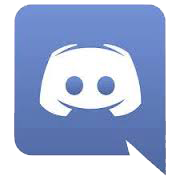

Yokedurai Dye Tutorial – http://youtu.be/WKyW6xjmPG4